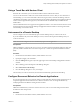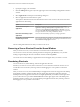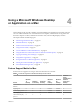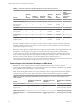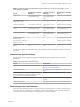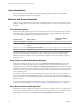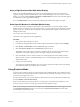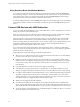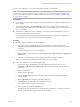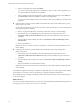User manual
Table Of Contents
- VMware Horizon Client for Mac Installation and Setup Guide
- Contents
- VMware Horizon Client for Mac Installation and Setup Guide
- Setup and Installation
- System Requirements for Mac Clients
- System Requirements for Real-Time Audio-Video
- Smart Card Authentication Requirements
- Touch ID Authentication Requirements
- Requirements for Using URL Content Redirection
- Supported Desktop Operating Systems
- Preparing Connection Server for Horizon Client
- Install Horizon Client on Mac
- Upgrade Horizon Client Online
- Add Horizon Client to the Dock
- Setting the Certificate Checking Mode in Horizon Client
- Configure Advanced TLS/SSL Options
- Configuring Log File Collection Values
- Configure VMware Blast Options
- Horizon Client Data Collected by VMware
- Using URIs to Configure Horizon Client
- Managing Remote Desktop and Application Connections
- Configure Horizon Client to Select a Smart Card Certificate
- Connect to a Remote Desktop or Application
- Share Access to Local Folders and Drives with Client Drive Redirection
- Clicking URL Links That Open Outside of Horizon Client
- Open a Recent Remote Desktop or Application
- Connecting to a Server When Horizon Client Starts
- Configure Horizon Client to Forget the Server User Name and Domain
- Hide the VMware Horizon Client Window
- Create Keyboard Shortcut Mappings
- Modify the Horizon Client Mouse Shortcut Mappings
- Modify the Horizon Client Shortcuts for Windows Actions
- Searching for Desktops or Applications
- Select a Favorite Remote Desktop or Application
- Switch Desktops or Applications
- Log Off or Disconnect
- Using a Touch Bar with Horizon Client
- Autoconnect to a Remote Desktop
- Configure Reconnect Behavior for Remote Applications
- Removing a Server Shortcut From the Home Window
- Reordering Shortcuts
- Using a Microsoft Windows Desktop or Application on a Mac
- Feature Support Matrix for Mac
- Internationalization
- Monitors and Screen Resolution
- Using Exclusive Mode
- Connect USB Devices with USB Redirection
- Using the Real-Time Audio-Video Feature for Webcams and Microphones
- Copying and Pasting Text and Images
- Using Remote Applications
- Saving Documents in a Remote Application
- Printing from a Remote Desktop or Application
- PCoIP Client-Side Image Cache
- Troubleshooting Horizon Client
- Index
Using a High-Resolution Mac With Retina Display
When you use the VMware Blast display protocol or the PCoIP display protocol, Horizon Client also
supports very high resolutions for those client systems with Retina Display. After you connect to a remote
desktop, you can select the Connection > Resolution > Full Resolution menu item. This menu item appears
only if the client system supports Retina Display.
If you use Full Resolution, the icons on the remote desktop are smaller but the display is sharper.
Select Specific Monitors in a Multiple-Monitor Setup
You can use the selective multiple-monitor feature to select the monitors on which to display a remote
desktop window. For example, if you have three monitors, you can specify that the remote desktop window
appears on only two of those monitors. By default, a remote desktop window appears on all monitors in a
multiple-monitor setup.
You can select up to four adjacent monitors.
This feature is not supported for remote applications.
Procedure
1 Start Horizon Client and log in to a server.
2 In the desktop and application selection window, right-click the remote desktop and select .
3 Select PCoIP or VMware Blast from the Connect Via drop-down menu.
4 Select Use Selective Displays from the Full Screen drop-down menu.
Thumbnails of the monitors that are currently connected to the client system appear under Display
Arrangement. The display topology matches the display seings on the client system.
5 Click a thumbnail to select or deselect a monitor on which to display the remote desktop window.
When you select a monitor, its thumbnail changes color. A warning message appears if you violate a
display selection rule.
6 Connect to the remote desktop.
Your changes are applied immediately when you connect to the remote desktop. The remote desktop
enters full-screen mode on the displays that you selected.
Using Exclusive Mode
Exclusive mode is similar to full-screen mode in that the remote desktop lls the screen. Unlike full-screen
mode, with exclusive mode the VMware Horizon Client menu bar and Dock do not appear when you move
your cursor to the edges of the screen.
To enter exclusive mode, open a remote desktop in windowed mode, press and hold down the Option key,
and select Window > Enter Exclusive Mode.
When a remote desktop is in windowed mode, you can also press Command-Control-Option-F to enter
exclusive mode. To exit exclusive mode, press Command-Control-Option-F again.
N If you do not press and hold down the Option key, the Enter Full Screen menu item appears instead
of the Enter Exclusive Mode menu item. You cannot select the Enter Excusive Mode menu item if the
remote desktop is in full-screen mode.
Chapter 4 Using a Microsoft Windows Desktop or Application on a Mac
VMware, Inc. 47