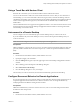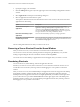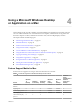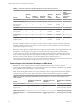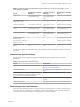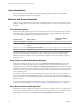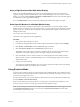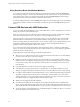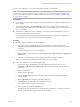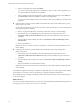User manual
Table Of Contents
- VMware Horizon Client for Mac Installation and Setup Guide
- Contents
- VMware Horizon Client for Mac Installation and Setup Guide
- Setup and Installation
- System Requirements for Mac Clients
- System Requirements for Real-Time Audio-Video
- Smart Card Authentication Requirements
- Touch ID Authentication Requirements
- Requirements for Using URL Content Redirection
- Supported Desktop Operating Systems
- Preparing Connection Server for Horizon Client
- Install Horizon Client on Mac
- Upgrade Horizon Client Online
- Add Horizon Client to the Dock
- Setting the Certificate Checking Mode in Horizon Client
- Configure Advanced TLS/SSL Options
- Configuring Log File Collection Values
- Configure VMware Blast Options
- Horizon Client Data Collected by VMware
- Using URIs to Configure Horizon Client
- Managing Remote Desktop and Application Connections
- Configure Horizon Client to Select a Smart Card Certificate
- Connect to a Remote Desktop or Application
- Share Access to Local Folders and Drives with Client Drive Redirection
- Clicking URL Links That Open Outside of Horizon Client
- Open a Recent Remote Desktop or Application
- Connecting to a Server When Horizon Client Starts
- Configure Horizon Client to Forget the Server User Name and Domain
- Hide the VMware Horizon Client Window
- Create Keyboard Shortcut Mappings
- Modify the Horizon Client Mouse Shortcut Mappings
- Modify the Horizon Client Shortcuts for Windows Actions
- Searching for Desktops or Applications
- Select a Favorite Remote Desktop or Application
- Switch Desktops or Applications
- Log Off or Disconnect
- Using a Touch Bar with Horizon Client
- Autoconnect to a Remote Desktop
- Configure Reconnect Behavior for Remote Applications
- Removing a Server Shortcut From the Home Window
- Reordering Shortcuts
- Using a Microsoft Windows Desktop or Application on a Mac
- Feature Support Matrix for Mac
- Internationalization
- Monitors and Screen Resolution
- Using Exclusive Mode
- Connect USB Devices with USB Redirection
- Using the Real-Time Audio-Video Feature for Webcams and Microphones
- Copying and Pasting Text and Images
- Using Remote Applications
- Saving Documents in a Remote Application
- Printing from a Remote Desktop or Application
- PCoIP Client-Side Image Cache
- Troubleshooting Horizon Client
- Index
Internationalization
The user interface and documentation are available in English, Japanese, French, German, Simplied
Chinese, Traditional Chinese, Korean, and Spanish.
Monitors and Screen Resolution
When you use the VMware Blast display protocol or the PCoIP display protocol, you can extend a remote
desktop to multiple monitors. If you have a Mac with Retina Display, you can see the remote desktop in full
resolution.
Using Multiple Monitors
With the VMware Blast display protocol or the PCoIP display protocol, a remote desktop screen resolution
of 4K (3840 x 2160) is supported. The number of 4K displays that are supported depends on the hardware
version of the desktop virtual machine and the Windows version.
Hardware Version Windows Version
Number of 4K Displays
Supported
10 (ESXi 5.5.x compatible) 7, 8, 8.x, 10 1
11 (ESXi 6.0 compatible) 7 (3D rendering feature disabled and Windows Aero
disabled)
3
11 7 (3D rendering feature enabled) 1
11 8, 8.x, 10 1
The remote desktop must have View Agent 6.2 or later, or Horizon Agent 7.0 or later, installed. For best
performance, the virtual machine should have at least 2 GB of RAM and 2 vCPUs. This feature might
require good network conditions, such as a bandwidth of 1000 Mbps with low network latency and a low
package loss rate.
Using Full-Screen Mode With Multiple Monitors
When a remote desktop window is open, you can use the Window > Enter Full Screen menu item or the
expander arrows in the upper-right corner of the desktop window to extend the remote desktop across
multiple monitors. You can select the Window > Use Single Display in Full Screen menu item to make the
remote desktop ll only one monitor. With this option, the monitors do not have to be in the same mode. For
example, if you are using a laptop connected to an external monitor, the external monitor can be in portrait
mode or landscape mode.
You can select a full-screen option from the Seings dialog box after you connect to a server and before you
open a remote desktop. Click the buon (gear icon) in the upper right corner of the desktop and
application selection window, select the remote desktop, and select a full-screen option from the Full Screen
drop-down menu.
You can use the selective multiple-monitor feature to display a remote desktop window on a subset of your
monitors. For more information, see “Select Specic Monitors in a Multiple-Monitor Setup,” on page 47.
Using Remote Desktops With Split View
With Split View, which is supported in El Capitan (10.11) and later operating systems, you can ll your Mac
screen with two applications without manually moving and resizing windows. You can use Split View with
remote desktops in full-screen mode (Full Screen or Use Single Display in Full Screen option).
VMware Horizon Client for Mac Installation and Setup Guide
46 VMware, Inc.