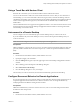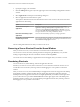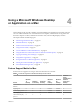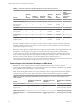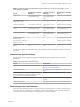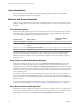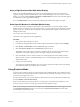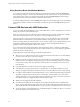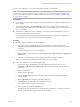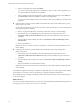User manual
Table Of Contents
- VMware Horizon Client for Mac Installation and Setup Guide
- Contents
- VMware Horizon Client for Mac Installation and Setup Guide
- Setup and Installation
- System Requirements for Mac Clients
- System Requirements for Real-Time Audio-Video
- Smart Card Authentication Requirements
- Touch ID Authentication Requirements
- Requirements for Using URL Content Redirection
- Supported Desktop Operating Systems
- Preparing Connection Server for Horizon Client
- Install Horizon Client on Mac
- Upgrade Horizon Client Online
- Add Horizon Client to the Dock
- Setting the Certificate Checking Mode in Horizon Client
- Configure Advanced TLS/SSL Options
- Configuring Log File Collection Values
- Configure VMware Blast Options
- Horizon Client Data Collected by VMware
- Using URIs to Configure Horizon Client
- Managing Remote Desktop and Application Connections
- Configure Horizon Client to Select a Smart Card Certificate
- Connect to a Remote Desktop or Application
- Share Access to Local Folders and Drives with Client Drive Redirection
- Clicking URL Links That Open Outside of Horizon Client
- Open a Recent Remote Desktop or Application
- Connecting to a Server When Horizon Client Starts
- Configure Horizon Client to Forget the Server User Name and Domain
- Hide the VMware Horizon Client Window
- Create Keyboard Shortcut Mappings
- Modify the Horizon Client Mouse Shortcut Mappings
- Modify the Horizon Client Shortcuts for Windows Actions
- Searching for Desktops or Applications
- Select a Favorite Remote Desktop or Application
- Switch Desktops or Applications
- Log Off or Disconnect
- Using a Touch Bar with Horizon Client
- Autoconnect to a Remote Desktop
- Configure Reconnect Behavior for Remote Applications
- Removing a Server Shortcut From the Home Window
- Reordering Shortcuts
- Using a Microsoft Windows Desktop or Application on a Mac
- Feature Support Matrix for Mac
- Internationalization
- Monitors and Screen Resolution
- Using Exclusive Mode
- Connect USB Devices with USB Redirection
- Using the Real-Time Audio-Video Feature for Webcams and Microphones
- Copying and Pasting Text and Images
- Using Remote Applications
- Saving Documents in a Remote Application
- Printing from a Remote Desktop or Application
- PCoIP Client-Side Image Cache
- Troubleshooting Horizon Client
- Index
Using a Microsoft Windows Desktop
or Application on a Mac 4
Horizon Client for Mac provides a familiar, personalized desktop and application environment. End users
can access USB and other devices connected to their local computer, send documents to any printer that
their local computer can detect, authenticate with smart cards, and use multiple display monitors.
This chapter includes the following topics:
n
“Feature Support Matrix for Mac,” on page 43
n
“Internationalization,” on page 46
n
“Monitors and Screen Resolution,” on page 46
n
“Using Exclusive Mode,” on page 47
n
“Connect USB Devices with USB Redirection,” on page 48
n
“Using the Real-Time Audio-Video Feature for Webcams and Microphones,” on page 56
n
“Copying and Pasting Text and Images,” on page 60
n
“Using Remote Applications,” on page 60
n
“Saving Documents in a Remote Application,” on page 62
n
“Printing from a Remote Desktop or Application,” on page 62
n
“PCoIP Client-Side Image Cache,” on page 64
Feature Support Matrix for Mac
Some features are supported on one type of Horizon Client but not on another.
Table 4‑1. Features Supported on Windows Desktops for Mac Clients
Feature
Windows
10
Desktop
Windows
8.x Desktop
Windows 7
Desktop
Windows
Vista
Desktop
Windows
XP
Desktop
Windows
Server
2008/2012 R2 or
Windows
Server 2016
Desktop
RSA SecurID or
RADIUS
X X X Limited Limited X
Single sign-on X X X Limited Limited X
PCoIP display protocol X X X Limited Limited X
RDP display protocol X X X Limited Limited X
VMware Blast display
protocol
X X X X
VMware, Inc. 43