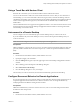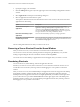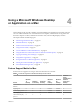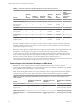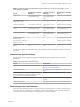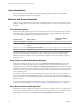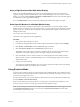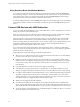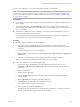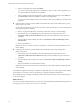User manual
Table Of Contents
- VMware Horizon Client for Mac Installation and Setup Guide
- Contents
- VMware Horizon Client for Mac Installation and Setup Guide
- Setup and Installation
- System Requirements for Mac Clients
- System Requirements for Real-Time Audio-Video
- Smart Card Authentication Requirements
- Touch ID Authentication Requirements
- Requirements for Using URL Content Redirection
- Supported Desktop Operating Systems
- Preparing Connection Server for Horizon Client
- Install Horizon Client on Mac
- Upgrade Horizon Client Online
- Add Horizon Client to the Dock
- Setting the Certificate Checking Mode in Horizon Client
- Configure Advanced TLS/SSL Options
- Configuring Log File Collection Values
- Configure VMware Blast Options
- Horizon Client Data Collected by VMware
- Using URIs to Configure Horizon Client
- Managing Remote Desktop and Application Connections
- Configure Horizon Client to Select a Smart Card Certificate
- Connect to a Remote Desktop or Application
- Share Access to Local Folders and Drives with Client Drive Redirection
- Clicking URL Links That Open Outside of Horizon Client
- Open a Recent Remote Desktop or Application
- Connecting to a Server When Horizon Client Starts
- Configure Horizon Client to Forget the Server User Name and Domain
- Hide the VMware Horizon Client Window
- Create Keyboard Shortcut Mappings
- Modify the Horizon Client Mouse Shortcut Mappings
- Modify the Horizon Client Shortcuts for Windows Actions
- Searching for Desktops or Applications
- Select a Favorite Remote Desktop or Application
- Switch Desktops or Applications
- Log Off or Disconnect
- Using a Touch Bar with Horizon Client
- Autoconnect to a Remote Desktop
- Configure Reconnect Behavior for Remote Applications
- Removing a Server Shortcut From the Home Window
- Reordering Shortcuts
- Using a Microsoft Windows Desktop or Application on a Mac
- Feature Support Matrix for Mac
- Internationalization
- Monitors and Screen Resolution
- Using Exclusive Mode
- Connect USB Devices with USB Redirection
- Using the Real-Time Audio-Video Feature for Webcams and Microphones
- Copying and Pasting Text and Images
- Using Remote Applications
- Saving Documents in a Remote Application
- Printing from a Remote Desktop or Application
- PCoIP Client-Side Image Cache
- Troubleshooting Horizon Client
- Index
Using a Touch Bar with Horizon Client
If the Mac has a Touch Bar, you can use the Touch Bar to interact with Horizon Client.
You can use the Touch bar to add a new server and disconnect from a server. After you are connected to a
remote desktop, you can use the Touch Bar to disconnect, log o, restart, and reset the desktop, send Ctrl
+Alt+Delete to the desktop, enter and exit full-screen mode, and bring the desktop and application selection
window to the foreground. The logo, reset, and restart features are available only if an administrator
enables them.
The Touch Bar feature does not support remote application windows. You cannot use the Touch bar to enter
and exit full-screen mode or bring the desktop and application selection window to the foreground if the
remote desktop is in exclusive mode.
Autoconnect to a Remote Desktop
You can congure a server to automatically open a remote desktop when you connect to the server.
If you are entitled to only one remote desktop on a server, Horizon Client opens that desktop when you
connect to the server.
N You cannot congure a server to automatically open a remote application.
Prerequisites
Obtain credentials to connect to the server, such as a user name and password, RSA SecurID user name and
passcode, RADIUS authentication user name and passcode, or smart card personal identication number
(PIN).
Procedure
1 On the Horizon Client Home window, double-click the server icon.
2 If prompted, supply your credentials.
3 Click the buon (gear icon) in the upper right corner of the desktop and application selection
window.
4 Select a desktop pool in the left pane of the Seings dialog box.
5 Select Autoconnect to this desktop.
6 Close the Seings dialog box to save your changes.
The next time you connect to the server, Horizon Client automatically opens the remote desktop.
Configure Reconnect Behavior for Remote Applications
If a user disconnects from a server without closing a remote application, Horizon Client prompts the user to
reopen that application the next time the user connects to the server. You can change this behavior by
modifying the Reconnect Behavior seing in Horizon Client.
Prerequisites
Obtain the credentials that you need to connect to the server, such as a user name and password or RSA
SecurID user name and passcode.
Procedure
1 On the Horizon Client Home window, double-click the server icon.
Chapter 3 Managing Remote Desktop and Application Connections
VMware, Inc. 41