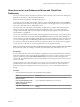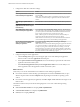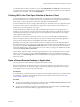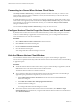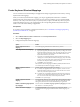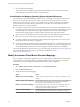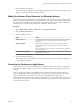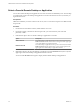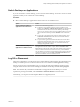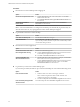User manual
Table Of Contents
- VMware Horizon Client for Mac Installation and Setup Guide
- Contents
- VMware Horizon Client for Mac Installation and Setup Guide
- Setup and Installation
- System Requirements for Mac Clients
- System Requirements for Real-Time Audio-Video
- Smart Card Authentication Requirements
- Touch ID Authentication Requirements
- Requirements for Using URL Content Redirection
- Supported Desktop Operating Systems
- Preparing Connection Server for Horizon Client
- Install Horizon Client on Mac
- Upgrade Horizon Client Online
- Add Horizon Client to the Dock
- Setting the Certificate Checking Mode in Horizon Client
- Configure Advanced TLS/SSL Options
- Configuring Log File Collection Values
- Configure VMware Blast Options
- Horizon Client Data Collected by VMware
- Using URIs to Configure Horizon Client
- Managing Remote Desktop and Application Connections
- Configure Horizon Client to Select a Smart Card Certificate
- Connect to a Remote Desktop or Application
- Share Access to Local Folders and Drives with Client Drive Redirection
- Clicking URL Links That Open Outside of Horizon Client
- Open a Recent Remote Desktop or Application
- Connecting to a Server When Horizon Client Starts
- Configure Horizon Client to Forget the Server User Name and Domain
- Hide the VMware Horizon Client Window
- Create Keyboard Shortcut Mappings
- Modify the Horizon Client Mouse Shortcut Mappings
- Modify the Horizon Client Shortcuts for Windows Actions
- Searching for Desktops or Applications
- Select a Favorite Remote Desktop or Application
- Switch Desktops or Applications
- Log Off or Disconnect
- Using a Touch Bar with Horizon Client
- Autoconnect to a Remote Desktop
- Configure Reconnect Behavior for Remote Applications
- Removing a Server Shortcut From the Home Window
- Reordering Shortcuts
- Using a Microsoft Windows Desktop or Application on a Mac
- Feature Support Matrix for Mac
- Internationalization
- Monitors and Screen Resolution
- Using Exclusive Mode
- Connect USB Devices with USB Redirection
- Using the Real-Time Audio-Video Feature for Webcams and Microphones
- Copying and Pasting Text and Images
- Using Remote Applications
- Saving Documents in a Remote Application
- Printing from a Remote Desktop or Application
- PCoIP Client-Side Image Cache
- Troubleshooting Horizon Client
- Index
Select a Favorite Remote Desktop or Application
You can select remote desktops and applications as favorites. Favorites are identied by a star. The star helps
you quickly nd your favorite desktops and applications. Your favorite selections are saved, even after you
log o from the server.
Prerequisites
Obtain the credentials you need to connect to the server, such as a user name and password or RSA SecurID
and passcode.
Procedure
1 On the Horizon Client Home window, double-click the server icon.
2 If prompted, supply your RSA user name and passcode, your Active Directory user name and
password, or both.
3 Perform these steps to select or deselect a desktop or application as a favorite.
Option Description
Select a favorite
Select the desktop or application shortcut, press Control-click, and select
Mark as Favorite from the context menu. A star appears in the upper right
corner of the desktop or application shortcut.
Deselect a favorite
Select the desktop or application shortcut, press Control-click, and deselect
Mark as Favorite from the context menu. A star no longer appears in the
upper right corner of the desktop or application shortcut.
4 (Optional) To display only favorite desktops or applications, click the Favorites buon (star icon) in the
upper right corner of the desktop and application selection window.
You can click the Favorites buon again to display all the available desktops and applications.
VMware Horizon Client for Mac Installation and Setup Guide
38 VMware, Inc.