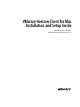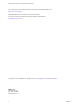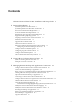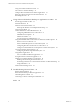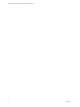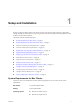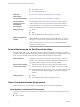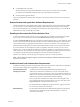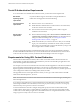User manual
Table Of Contents
- VMware Horizon Client for Mac Installation and Setup Guide
- Contents
- VMware Horizon Client for Mac Installation and Setup Guide
- Setup and Installation
- System Requirements for Mac Clients
- System Requirements for Real-Time Audio-Video
- Smart Card Authentication Requirements
- Touch ID Authentication Requirements
- Requirements for Using URL Content Redirection
- Supported Desktop Operating Systems
- Preparing Connection Server for Horizon Client
- Install Horizon Client on Mac
- Upgrade Horizon Client Online
- Add Horizon Client to the Dock
- Setting the Certificate Checking Mode in Horizon Client
- Configure Advanced TLS/SSL Options
- Configuring Log File Collection Values
- Configure VMware Blast Options
- Horizon Client Data Collected by VMware
- Using URIs to Configure Horizon Client
- Managing Remote Desktop and Application Connections
- Configure Horizon Client to Select a Smart Card Certificate
- Connect to a Remote Desktop or Application
- Share Access to Local Folders and Drives with Client Drive Redirection
- Clicking URL Links That Open Outside of Horizon Client
- Open a Recent Remote Desktop or Application
- Connecting to a Server When Horizon Client Starts
- Configure Horizon Client to Forget the Server User Name and Domain
- Hide the VMware Horizon Client Window
- Create Keyboard Shortcut Mappings
- Modify the Horizon Client Mouse Shortcut Mappings
- Modify the Horizon Client Shortcuts for Windows Actions
- Searching for Desktops or Applications
- Select a Favorite Remote Desktop or Application
- Switch Desktops or Applications
- Log Off or Disconnect
- Using a Touch Bar with Horizon Client
- Autoconnect to a Remote Desktop
- Configure Reconnect Behavior for Remote Applications
- Removing a Server Shortcut From the Home Window
- Reordering Shortcuts
- Using a Microsoft Windows Desktop or Application on a Mac
- Feature Support Matrix for Mac
- Internationalization
- Monitors and Screen Resolution
- Using Exclusive Mode
- Connect USB Devices with USB Redirection
- Using the Real-Time Audio-Video Feature for Webcams and Microphones
- Copying and Pasting Text and Images
- Using Remote Applications
- Saving Documents in a Remote Application
- Printing from a Remote Desktop or Application
- PCoIP Client-Side Image Cache
- Troubleshooting Horizon Client
- Index
Contents
VMware Horizon Client for Mac Installation and Setup Guide 5
1
Setup and Installation 7
System Requirements for Mac Clients 7
System Requirements for Real-Time Audio-Video 8
Smart Card Authentication Requirements 8
Touch ID Authentication Requirements 10
Requirements for Using URL Content Redirection 10
Supported Desktop Operating Systems 11
Preparing Connection Server for Horizon Client 11
Install Horizon Client on Mac 12
Upgrade Horizon Client Online 13
Add Horizon Client to the Dock 13
Seing the Certicate Checking Mode in Horizon Client 13
Conguring Certicate Checking for End Users 14
Congure Advanced TLS/SSL Options 15
Conguring Log File Collection Values 15
Congure VMware Blast Options 16
Horizon Client Data Collected by VMware 17
2
Using URIs to Congure Horizon Client 21
Syntax for Creating vmware-view URIs 21
Examples of vmware-view URIs 24
3
Managing Remote Desktop and Application Connections 27
Congure Horizon Client to Select a Smart Card Certicate 28
Connect to a Remote Desktop or Application 28
Share Access to Local Folders and Drives with Client Drive Redirection 31
Clicking URL Links That Open Outside of Horizon Client 33
Open a Recent Remote Desktop or Application 33
Connecting to a Server When Horizon Client Starts 34
Congure Horizon Client to Forget the Server User Name and Domain 34
Hide the VMware Horizon Client Window 34
Create Keyboard Shortcut Mappings 35
Considerations for Mapping Operating System Keyboard Shortcuts 36
Modify the Horizon Client Mouse Shortcut Mappings 36
Modify the Horizon Client Shortcuts for Windows Actions 37
Searching for Desktops or Applications 37
Select a Favorite Remote Desktop or Application 38
Switch Desktops or Applications 39
Log O or Disconnect 39
VMware, Inc.
3