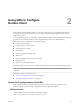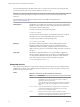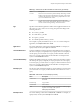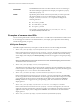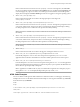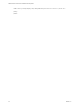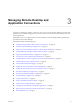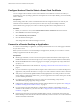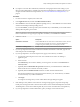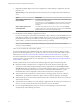User manual
Table Of Contents
- VMware Horizon Client for Mac Installation and Setup Guide
- Contents
- VMware Horizon Client for Mac Installation and Setup Guide
- Setup and Installation
- System Requirements for Mac Clients
- System Requirements for Real-Time Audio-Video
- Smart Card Authentication Requirements
- Touch ID Authentication Requirements
- Requirements for Using URL Content Redirection
- Supported Desktop Operating Systems
- Preparing Connection Server for Horizon Client
- Install Horizon Client on Mac
- Upgrade Horizon Client Online
- Add Horizon Client to the Dock
- Setting the Certificate Checking Mode in Horizon Client
- Configure Advanced TLS/SSL Options
- Configuring Log File Collection Values
- Configure VMware Blast Options
- Horizon Client Data Collected by VMware
- Using URIs to Configure Horizon Client
- Managing Remote Desktop and Application Connections
- Configure Horizon Client to Select a Smart Card Certificate
- Connect to a Remote Desktop or Application
- Share Access to Local Folders and Drives with Client Drive Redirection
- Clicking URL Links That Open Outside of Horizon Client
- Open a Recent Remote Desktop or Application
- Connecting to a Server When Horizon Client Starts
- Configure Horizon Client to Forget the Server User Name and Domain
- Hide the VMware Horizon Client Window
- Create Keyboard Shortcut Mappings
- Modify the Horizon Client Mouse Shortcut Mappings
- Modify the Horizon Client Shortcuts for Windows Actions
- Searching for Desktops or Applications
- Select a Favorite Remote Desktop or Application
- Switch Desktops or Applications
- Log Off or Disconnect
- Using a Touch Bar with Horizon Client
- Autoconnect to a Remote Desktop
- Configure Reconnect Behavior for Remote Applications
- Removing a Server Shortcut From the Home Window
- Reordering Shortcuts
- Using a Microsoft Windows Desktop or Application on a Mac
- Feature Support Matrix for Mac
- Internationalization
- Monitors and Screen Resolution
- Using Exclusive Mode
- Connect USB Devices with USB Redirection
- Using the Real-Time Audio-Video Feature for Webcams and Microphones
- Copying and Pasting Text and Images
- Using Remote Applications
- Saving Documents in a Remote Application
- Printing from a Remote Desktop or Application
- PCoIP Client-Side Image Cache
- Troubleshooting Horizon Client
- Index
n
If you plan to use Touch ID to authenticate, add at least one ngerprint in the Touch seing on your
Mac. Touch ID authentication is available only if biometric authentication is enabled on the server. For
complete Touch ID authentication requirements, see “Touch ID Authentication Requirements,” on
page 10.
Procedure
1 If a VPN connection is required, turn on the VPN.
2 In the Applications folder, double-click VMware Horizon Client.
3 Click Continue to start remote desktop USB and printing services, or click Cancel to use Horizon Client
without remote desktop USB and printing services.
If you click Continue, you must provide system credentials. If you click Cancel, you can enable remote
desktop USB and printing services later.
N The prompt to start remote desktop USB and printing services appears the rst time you start
Horizon Client. It does not appear again, regardless of whether you click Cancel or Continue.
4 Connect to a server.
Option Description
Connect to a new server
Click the New Server icon on the Horizon Client Home window, enter the
server name and port number (if necessary), and click Connect. An
example using a non-default port is view.company.com:1443.
Connect to an existing server
Double-click the server shortcut on the Horizon Client Home window.
5 If you are prompted for RSA SecurID credentials or RADIUS authentication credentials, type the user
name and passcode and click Login.
6 If you are prompted for a user name and password, supply Active Directory credentials.
a Type the user name and password of a user who is entitled to use at least one desktop or
application pool.
b Select a domain.
If the Domain drop-down menu is hidden, you must type the user name as username@domain or
domain\username.
c (Optional) Select the Remember this password check box if your administrator has enabled this
feature and if the server certicate can be fully veried.
d (Optional) Select the Enable Touch ID check box to enable Touch ID authentication.
If Touch ID is enabled and you are logging in for the rst time, your Active Directory credentials
are stored securely on your Mac for future use.
e Click Login.
You might see a message that you must conrm before the login dialog box appears.
7 If the desktop security indicator turns red and a warning message appears, respond to the prompt.
Usually, this warning means that Connection Server did not send a certicate thumbprint to the client.
The thumbprint is a hash of the certicate public key and is used as an abbreviation of the public key.
8 If you are prompted for Touch ID authentication, place your nger on the Touch ID sensor.
Chapter 3 Managing Remote Desktop and Application Connections
VMware, Inc. 29