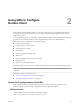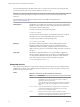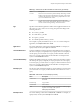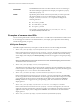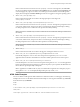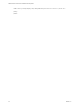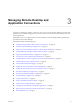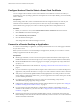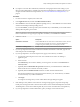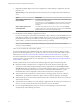User manual
Table Of Contents
- VMware Horizon Client for Mac Installation and Setup Guide
- Contents
- VMware Horizon Client for Mac Installation and Setup Guide
- Setup and Installation
- System Requirements for Mac Clients
- System Requirements for Real-Time Audio-Video
- Smart Card Authentication Requirements
- Touch ID Authentication Requirements
- Requirements for Using URL Content Redirection
- Supported Desktop Operating Systems
- Preparing Connection Server for Horizon Client
- Install Horizon Client on Mac
- Upgrade Horizon Client Online
- Add Horizon Client to the Dock
- Setting the Certificate Checking Mode in Horizon Client
- Configure Advanced TLS/SSL Options
- Configuring Log File Collection Values
- Configure VMware Blast Options
- Horizon Client Data Collected by VMware
- Using URIs to Configure Horizon Client
- Managing Remote Desktop and Application Connections
- Configure Horizon Client to Select a Smart Card Certificate
- Connect to a Remote Desktop or Application
- Share Access to Local Folders and Drives with Client Drive Redirection
- Clicking URL Links That Open Outside of Horizon Client
- Open a Recent Remote Desktop or Application
- Connecting to a Server When Horizon Client Starts
- Configure Horizon Client to Forget the Server User Name and Domain
- Hide the VMware Horizon Client Window
- Create Keyboard Shortcut Mappings
- Modify the Horizon Client Mouse Shortcut Mappings
- Modify the Horizon Client Shortcuts for Windows Actions
- Searching for Desktops or Applications
- Select a Favorite Remote Desktop or Application
- Switch Desktops or Applications
- Log Off or Disconnect
- Using a Touch Bar with Horizon Client
- Autoconnect to a Remote Desktop
- Configure Reconnect Behavior for Remote Applications
- Removing a Server Shortcut From the Home Window
- Reordering Shortcuts
- Using a Microsoft Windows Desktop or Application on a Mac
- Feature Support Matrix for Mac
- Internationalization
- Monitors and Screen Resolution
- Using Exclusive Mode
- Connect USB Devices with USB Redirection
- Using the Real-Time Audio-Video Feature for Webcams and Microphones
- Copying and Pasting Text and Images
- Using Remote Applications
- Saving Documents in a Remote Application
- Printing from a Remote Desktop or Application
- PCoIP Client-Side Image Cache
- Troubleshooting Horizon Client
- Index
Managing Remote Desktop and
Application Connections 3
End users can use Horizon Client to connect to a server, log in to or o of remote desktops, and use remote
applications. For troubleshooting purposes, end users can also restart and reset remote desktops and reset
remote applications.
Depending on how you congure policies for remote desktops, end users might be able to perform many
operations on their remote desktops.
This chapter includes the following topics:
n
“Congure Horizon Client to Select a Smart Card Certicate,” on page 28
n
“Connect to a Remote Desktop or Application,” on page 28
n
“Share Access to Local Folders and Drives with Client Drive Redirection,” on page 31
n
“Clicking URL Links That Open Outside of Horizon Client,” on page 33
n
“Open a Recent Remote Desktop or Application,” on page 33
n
“Connecting to a Server When Horizon Client Starts,” on page 34
n
“Congure Horizon Client to Forget the Server User Name and Domain,” on page 34
n
“Hide the VMware Horizon Client Window,” on page 34
n
“Create Keyboard Shortcut Mappings,” on page 35
n
“Modify the Horizon Client Mouse Shortcut Mappings,” on page 36
n
“Modify the Horizon Client Shortcuts for Windows Actions,” on page 37
n
“Searching for Desktops or Applications,” on page 37
n
“Select a Favorite Remote Desktop or Application,” on page 38
n
“Switch Desktops or Applications,” on page 39
n
“Log O or Disconnect,” on page 39
n
“Using a Touch Bar with Horizon Client,” on page 41
n
“Autoconnect to a Remote Desktop,” on page 41
n
“Congure Reconnect Behavior for Remote Applications,” on page 41
n
“Removing a Server Shortcut From the Home Window,” on page 42
n
“Reordering Shortcuts,” on page 42
VMware, Inc.
27