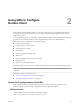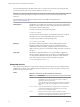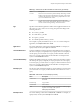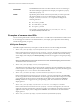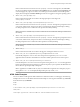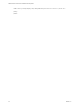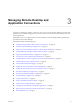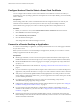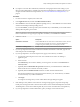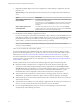User manual
Table Of Contents
- VMware Horizon Client for Mac Installation and Setup Guide
- Contents
- VMware Horizon Client for Mac Installation and Setup Guide
- Setup and Installation
- System Requirements for Mac Clients
- System Requirements for Real-Time Audio-Video
- Smart Card Authentication Requirements
- Touch ID Authentication Requirements
- Requirements for Using URL Content Redirection
- Supported Desktop Operating Systems
- Preparing Connection Server for Horizon Client
- Install Horizon Client on Mac
- Upgrade Horizon Client Online
- Add Horizon Client to the Dock
- Setting the Certificate Checking Mode in Horizon Client
- Configure Advanced TLS/SSL Options
- Configuring Log File Collection Values
- Configure VMware Blast Options
- Horizon Client Data Collected by VMware
- Using URIs to Configure Horizon Client
- Managing Remote Desktop and Application Connections
- Configure Horizon Client to Select a Smart Card Certificate
- Connect to a Remote Desktop or Application
- Share Access to Local Folders and Drives with Client Drive Redirection
- Clicking URL Links That Open Outside of Horizon Client
- Open a Recent Remote Desktop or Application
- Connecting to a Server When Horizon Client Starts
- Configure Horizon Client to Forget the Server User Name and Domain
- Hide the VMware Horizon Client Window
- Create Keyboard Shortcut Mappings
- Modify the Horizon Client Mouse Shortcut Mappings
- Modify the Horizon Client Shortcuts for Windows Actions
- Searching for Desktops or Applications
- Select a Favorite Remote Desktop or Application
- Switch Desktops or Applications
- Log Off or Disconnect
- Using a Touch Bar with Horizon Client
- Autoconnect to a Remote Desktop
- Configure Reconnect Behavior for Remote Applications
- Removing a Server Shortcut From the Home Window
- Reordering Shortcuts
- Using a Microsoft Windows Desktop or Application on a Mac
- Feature Support Matrix for Mac
- Internationalization
- Monitors and Screen Resolution
- Using Exclusive Mode
- Connect USB Devices with USB Redirection
- Using the Real-Time Audio-Video Feature for Webcams and Microphones
- Copying and Pasting Text and Images
- Using Remote Applications
- Saving Documents in a Remote Application
- Printing from a Remote Desktop or Application
- PCoIP Client-Side Image Cache
- Troubleshooting Horizon Client
- Index
domainName
The NETBIOS domain name associated with the user who is connecting to
the remote desktop or application. For example, you might use mycompany
rather than mycompany.com.
filePath
Species the path to the le on the local system that you want to open with
the remote application. You can use the full path or relative path, for
example, ~/username/test%20file.txt. Use percent encoding for the
following characters:
n
For a colon (:), use %3A
n
For a back slash (\), use %5C
n
For a space ( ), use %20
For example, to represent le path /Users/username/test file.txt,
use /User/username/test%20file.txt.
Examples of vmware-view URIs
You can create hypertext links or buons with the vmware-view URI scheme and include these links in email
or on a Web page. Your end users can click these links to, for example, open a particular remote desktop
with the startup options you specify.
URI Syntax Examples
Each URI example is followed by a description of what the end user sees after clicking the URI link.
1
vmware-view://view.mycompany.com/Primary%20Desktop?action=start-session
Horizon Client starts and connects to the view.mycompany.com server. The login box prompts the user for
a user name, domain name, and password. After a successful login, the client connects to the desktop
whose display name is displayed as Primary Desktop, and the user is logged in to the guest operating
system.
N The default display protocol and window size are used. The default display protocol is PCoIP.
The default window size is full screen.
2
vmware-view://view.mycompany.com:7555/Primary%20Desktop
This URI has the same eect as the previous example, except that it uses the nondefault port of 7555 for
Connection Server. (The default port is 443.) Because a desktop identier is provided, the desktop opens
even though the start-session action is not included in the URI.
3
vmware-view://fred@view.mycompany.com/Finance%20Desktop?desktopProtocol=PCOIP
Horizon Client starts and connects to the view.mycompany.com server. In the login box, the User name
text box is populated with the name fred. The user must supply the domain name and password. After
a successful login, the client connects to the desktop whose display name is displayed as Finance
Desktop, and the user is logged in to the guest operating system. The connection uses the PCoIP
display protocol.
4
vmware-view://view.mycompany.com/Calculator?action=start-session&appProtocol=BLAST
Horizon Client starts and connects to the view.mycompany.com server. In the login box, the user must
supply the user name, domain name, and password. After a successful login, the client connects to the
application whose display name is displayed as Calculator. The connection uses the VMware Blast
display protocol.
5
vmware-view://fred@view.mycompany.com/Finance%20Desktop?domainName=mycompany
VMware Horizon Client for Mac Installation and Setup Guide
24 VMware, Inc.