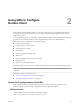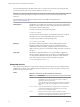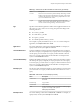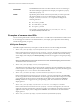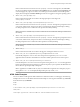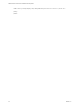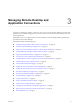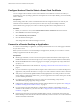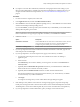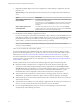User manual
Table Of Contents
- VMware Horizon Client for Mac Installation and Setup Guide
- Contents
- VMware Horizon Client for Mac Installation and Setup Guide
- Setup and Installation
- System Requirements for Mac Clients
- System Requirements for Real-Time Audio-Video
- Smart Card Authentication Requirements
- Touch ID Authentication Requirements
- Requirements for Using URL Content Redirection
- Supported Desktop Operating Systems
- Preparing Connection Server for Horizon Client
- Install Horizon Client on Mac
- Upgrade Horizon Client Online
- Add Horizon Client to the Dock
- Setting the Certificate Checking Mode in Horizon Client
- Configure Advanced TLS/SSL Options
- Configuring Log File Collection Values
- Configure VMware Blast Options
- Horizon Client Data Collected by VMware
- Using URIs to Configure Horizon Client
- Managing Remote Desktop and Application Connections
- Configure Horizon Client to Select a Smart Card Certificate
- Connect to a Remote Desktop or Application
- Share Access to Local Folders and Drives with Client Drive Redirection
- Clicking URL Links That Open Outside of Horizon Client
- Open a Recent Remote Desktop or Application
- Connecting to a Server When Horizon Client Starts
- Configure Horizon Client to Forget the Server User Name and Domain
- Hide the VMware Horizon Client Window
- Create Keyboard Shortcut Mappings
- Modify the Horizon Client Mouse Shortcut Mappings
- Modify the Horizon Client Shortcuts for Windows Actions
- Searching for Desktops or Applications
- Select a Favorite Remote Desktop or Application
- Switch Desktops or Applications
- Log Off or Disconnect
- Using a Touch Bar with Horizon Client
- Autoconnect to a Remote Desktop
- Configure Reconnect Behavior for Remote Applications
- Removing a Server Shortcut From the Home Window
- Reordering Shortcuts
- Using a Microsoft Windows Desktop or Application on a Mac
- Feature Support Matrix for Mac
- Internationalization
- Monitors and Screen Resolution
- Using Exclusive Mode
- Connect USB Devices with USB Redirection
- Using the Real-Time Audio-Video Feature for Webcams and Microphones
- Copying and Pasting Text and Images
- Using Remote Applications
- Saving Documents in a Remote Application
- Printing from a Remote Desktop or Application
- PCoIP Client-Side Image Cache
- Troubleshooting Horizon Client
- Index
Table 2‑1. Values That Can Be Used With the action Query (Continued)
Value Description
restart
Shuts down and restarts the specied desktop. Restarting a remote
desktop is the equivalent of the Windows operating system restart
command. The operating system usually prompts the user to save
any unsaved data before it restarts.
logoff
Logs the user out of the guest operating system in the remote
desktop. If you specify an application, the action is ignored or the
end user sees the warning message "Invalid URI action."
args
Species command-line arguments to add to remote application launch. Use
the syntax args=value, where value is a string. Use percent encoding for the
following characters:
n
For a colon (:), use %3A
n
For a back slash (\), use %5C
n
For a space ( ), use %20
n
For a double quotation mark ("), use %22
For example, to specify the lename "My new file.txt" for the Notepad++
application, use %22My%20new%20file.txt%22.
appProtocol
For remote applications, valid values are PCOIP and BLAST. For example, to
specify PCoIP, use the syntax appProtocol=PCOIP.
connectUSBOnInsert
Connects a USB device to the foreground virtual desktop when you plug in
the device. This query is implicitly set if you specify the unattended query. To
use this query, you must set the action query to start-session or else not
have an action query. Valid values are true and false. An example of the
syntax is connectUSBOnInsert=true.
connectUSBOnStartup
Redirects all USB devices that are currently connected to the client system to
the desktop. This query is implicitly set if you specify the unattended query.
To use this query, you must set the action query to start-session or else not
have an action query. Valid values are true and false. An example of the
syntax is connectUSBOnStartup=true.
desktopLayout
Sets the size of the window that displays a remote desktop. To use this query,
you must set the action query to start-session or else not have an action
query.
Table 2‑2. Valid Values for the desktopLayout Query
Value Description
fullscreen
Full screen on all connected external monitors. This value is
the default.
windowLarge
Large window.
windowSmall
Small window.
WxH
Custom resolution, where you specify the width by height,
in pixels. An example of the syntax is
desktopLayout=1280x800.
desktopProtocol
For remote desktops, valid values are RDP, PCOIP, and BLAST. For example, to
specify PCoIP, use the syntax desktopProtocol=PCOIP.
Chapter 2 Using URIs to Configure Horizon Client
VMware, Inc. 23