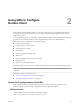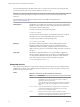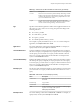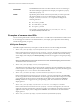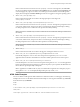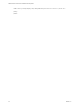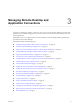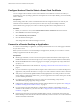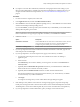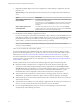User manual
Table Of Contents
- VMware Horizon Client for Mac Installation and Setup Guide
- Contents
- VMware Horizon Client for Mac Installation and Setup Guide
- Setup and Installation
- System Requirements for Mac Clients
- System Requirements for Real-Time Audio-Video
- Smart Card Authentication Requirements
- Touch ID Authentication Requirements
- Requirements for Using URL Content Redirection
- Supported Desktop Operating Systems
- Preparing Connection Server for Horizon Client
- Install Horizon Client on Mac
- Upgrade Horizon Client Online
- Add Horizon Client to the Dock
- Setting the Certificate Checking Mode in Horizon Client
- Configure Advanced TLS/SSL Options
- Configuring Log File Collection Values
- Configure VMware Blast Options
- Horizon Client Data Collected by VMware
- Using URIs to Configure Horizon Client
- Managing Remote Desktop and Application Connections
- Configure Horizon Client to Select a Smart Card Certificate
- Connect to a Remote Desktop or Application
- Share Access to Local Folders and Drives with Client Drive Redirection
- Clicking URL Links That Open Outside of Horizon Client
- Open a Recent Remote Desktop or Application
- Connecting to a Server When Horizon Client Starts
- Configure Horizon Client to Forget the Server User Name and Domain
- Hide the VMware Horizon Client Window
- Create Keyboard Shortcut Mappings
- Modify the Horizon Client Mouse Shortcut Mappings
- Modify the Horizon Client Shortcuts for Windows Actions
- Searching for Desktops or Applications
- Select a Favorite Remote Desktop or Application
- Switch Desktops or Applications
- Log Off or Disconnect
- Using a Touch Bar with Horizon Client
- Autoconnect to a Remote Desktop
- Configure Reconnect Behavior for Remote Applications
- Removing a Server Shortcut From the Home Window
- Reordering Shortcuts
- Using a Microsoft Windows Desktop or Application on a Mac
- Feature Support Matrix for Mac
- Internationalization
- Monitors and Screen Resolution
- Using Exclusive Mode
- Connect USB Devices with USB Redirection
- Using the Real-Time Audio-Video Feature for Webcams and Microphones
- Copying and Pasting Text and Images
- Using Remote Applications
- Saving Documents in a Remote Application
- Printing from a Remote Desktop or Application
- PCoIP Client-Side Image Cache
- Troubleshooting Horizon Client
- Index
The only required element is the URI scheme, vmware-view. For some versions of some client operating
systems, the scheme name is case-sensitive. Therefore, use vmware-view.
I In all parts, non-ASCII characters must rst be encoded according to UTF-8 [STD63], and then
each octet of the corresponding UTF-8 sequence must be percent-encoded to be represented as URI
characters.
For information about encoding for ASCII characters, see the URL encoding reference at
hp://www.utf8-chartable.de/.
authority-part
Species the server address and, optionally, a user name, a non-default port
number, or both. Underscores (_) are not supported in server names. Server
names must conform to DNS syntax.
To specify a user name, use the following syntax:
user1@server-address
You cannot specify a UPN address, which includes the domain. To specify
the domain, you can use the domainName query part in the URI.
To specify a port number, use the following syntax:
server-address:port-number
path-part
Species the desktop or application. Use the desktop display name or
application display name. This name is the one specied in Horizon
Administrator when the desktop or application pool was created. If the
display name has a space in it, use the %20 encoding mechanism to represent
the space.
query-part
Species the conguration options to use or the desktop or application
actions to perform. Queries are not case-sensitive. To use multiple queries,
use an ampersand (&) between the queries. If queries conict with each
other, the last query in the list is used. Use the following syntax:
query1=value1[&query2=value2...]
Supported Queries
This topic lists the queries that are supported for this type of Horizon Client. If you are creating URIs for
multiple types of clients, such as desktop clients and mobile clients, see the Using VMware Horizon Client
guide for each type of client system.
action
Table 2‑1. Values That Can Be Used With the action Query
Value Description
browse
Displays a list of available desktops and applications hosted on the
specied server. You are not required to specify a desktop or
application when using this action.
If you use the browse action and specify a desktop or application,
the desktop or application is highlighted in the list of available
items.
start-session
Opens the specied desktop or application. If no action query is
provided and the desktop or application name is provided,
start-session is the default action.
reset
Shuts down and restarts the specied desktop or remote
application. Unsaved data is lost. Reseing a remote desktop is the
equivalent of pressing the Reset buon on a physical PC.
VMware Horizon Client for Mac Installation and Setup Guide
22 VMware, Inc.