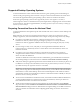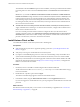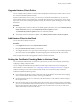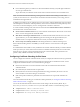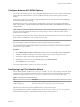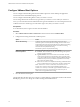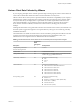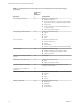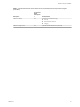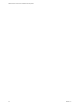User manual
Table Of Contents
- VMware Horizon Client for Mac Installation and Setup Guide
- Contents
- VMware Horizon Client for Mac Installation and Setup Guide
- Setup and Installation
- System Requirements for Mac Clients
- System Requirements for Real-Time Audio-Video
- Smart Card Authentication Requirements
- Touch ID Authentication Requirements
- Requirements for Using URL Content Redirection
- Supported Desktop Operating Systems
- Preparing Connection Server for Horizon Client
- Install Horizon Client on Mac
- Upgrade Horizon Client Online
- Add Horizon Client to the Dock
- Setting the Certificate Checking Mode in Horizon Client
- Configure Advanced TLS/SSL Options
- Configuring Log File Collection Values
- Configure VMware Blast Options
- Horizon Client Data Collected by VMware
- Using URIs to Configure Horizon Client
- Managing Remote Desktop and Application Connections
- Configure Horizon Client to Select a Smart Card Certificate
- Connect to a Remote Desktop or Application
- Share Access to Local Folders and Drives with Client Drive Redirection
- Clicking URL Links That Open Outside of Horizon Client
- Open a Recent Remote Desktop or Application
- Connecting to a Server When Horizon Client Starts
- Configure Horizon Client to Forget the Server User Name and Domain
- Hide the VMware Horizon Client Window
- Create Keyboard Shortcut Mappings
- Modify the Horizon Client Mouse Shortcut Mappings
- Modify the Horizon Client Shortcuts for Windows Actions
- Searching for Desktops or Applications
- Select a Favorite Remote Desktop or Application
- Switch Desktops or Applications
- Log Off or Disconnect
- Using a Touch Bar with Horizon Client
- Autoconnect to a Remote Desktop
- Configure Reconnect Behavior for Remote Applications
- Removing a Server Shortcut From the Home Window
- Reordering Shortcuts
- Using a Microsoft Windows Desktop or Application on a Mac
- Feature Support Matrix for Mac
- Internationalization
- Monitors and Screen Resolution
- Using Exclusive Mode
- Connect USB Devices with USB Redirection
- Using the Real-Time Audio-Video Feature for Webcams and Microphones
- Copying and Pasting Text and Images
- Using Remote Applications
- Saving Documents in a Remote Application
- Printing from a Remote Desktop or Application
- PCoIP Client-Side Image Cache
- Troubleshooting Horizon Client
- Index
Configure Advanced TLS/SSL Options
You can select the security protocols and cryptographic algorithms that are used to encrypt communications
between Horizon Client and Horizon servers and between Horizon Client and the agent in the remote
desktop.
These security options are also used to encrypt the USB channel (communication between the USB plugin
and the agent on the remote desktop).
By default, TLSv1.0, TLSv1.1, and TLSv1.2 are enabled. SSL v2.0 and 3.0 are not supported. The default
cipher control string is "!aNULL:kECDH+AESGCM:ECDH+AESGCM:RSA+AESGCM:kECDH+AES:ECDH
+AES:RSA+AES".
N If TLSv1.0 and RC4 are disabled, USB redirection does not work when users are connected to
Windows XP remote desktops. Be aware of the security risk if you choose to make this feature work by
enabling TLSv1.0 and RC4.
If you congure a security protocol for Horizon Client that is not enabled on the Horizon server to which the
client connects, a TLS/SSL error occurs and the connection fails.
I At least one of the protocol versions that you enable in Horizon Client must also be enabled on
the remote desktop. Otherwise, USB devices cannot be redirected to the remote desktop.
For information about conguring the security protocols that are accepted by Connection Server instances,
see the View Security document.
Procedure
1 Select VMware Horizon Client > Preferences from the menu bar, click Security, and click Advanced.
2 To enable or disable a security protocol, select the check box next to the security protocol name.
3 To change the cipher control string, replace the default string.
4 (Optional) If you need to revert to the default seings, click Restore Defaults.
5 Click to save your changes.
Your changes take eect the next time you connect to the server.
Configuring Log File Collection Values
Horizon Client generates log les in the ~/Library/Logs/VMware Horizon Client directory on the Mac client.
Administrators can congure the maximum number of log les and the maximum number of days to keep
log les by seing keys in the /Library/Preferences/com.vmware.horizon.plist le on a Mac client.
Table 1‑1. plist Keys for Log File Collection
Key Description
MaxDebugLogs Maximum number of log les. The maximum value is 100.
MaxDaysToKeepLogs Maximum number of days to keep log les. This value has no limit.
Files that do not match these criteria are deleted when you start Horizon Client.
If the MaxDebugLogs or MaxDaysToKeepLogs keys are not set in the com.vmware.horizon.plist le, the
default number of log les is 5 and the default number of days to keep log les is 7.
Chapter 1 Setup and Installation
VMware, Inc. 15