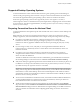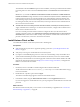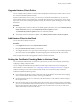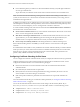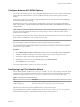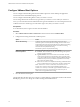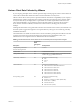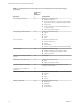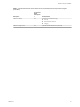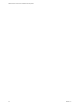User manual
Table Of Contents
- VMware Horizon Client for Mac Installation and Setup Guide
- Contents
- VMware Horizon Client for Mac Installation and Setup Guide
- Setup and Installation
- System Requirements for Mac Clients
- System Requirements for Real-Time Audio-Video
- Smart Card Authentication Requirements
- Touch ID Authentication Requirements
- Requirements for Using URL Content Redirection
- Supported Desktop Operating Systems
- Preparing Connection Server for Horizon Client
- Install Horizon Client on Mac
- Upgrade Horizon Client Online
- Add Horizon Client to the Dock
- Setting the Certificate Checking Mode in Horizon Client
- Configure Advanced TLS/SSL Options
- Configuring Log File Collection Values
- Configure VMware Blast Options
- Horizon Client Data Collected by VMware
- Using URIs to Configure Horizon Client
- Managing Remote Desktop and Application Connections
- Configure Horizon Client to Select a Smart Card Certificate
- Connect to a Remote Desktop or Application
- Share Access to Local Folders and Drives with Client Drive Redirection
- Clicking URL Links That Open Outside of Horizon Client
- Open a Recent Remote Desktop or Application
- Connecting to a Server When Horizon Client Starts
- Configure Horizon Client to Forget the Server User Name and Domain
- Hide the VMware Horizon Client Window
- Create Keyboard Shortcut Mappings
- Modify the Horizon Client Mouse Shortcut Mappings
- Modify the Horizon Client Shortcuts for Windows Actions
- Searching for Desktops or Applications
- Select a Favorite Remote Desktop or Application
- Switch Desktops or Applications
- Log Off or Disconnect
- Using a Touch Bar with Horizon Client
- Autoconnect to a Remote Desktop
- Configure Reconnect Behavior for Remote Applications
- Removing a Server Shortcut From the Home Window
- Reordering Shortcuts
- Using a Microsoft Windows Desktop or Application on a Mac
- Feature Support Matrix for Mac
- Internationalization
- Monitors and Screen Resolution
- Using Exclusive Mode
- Connect USB Devices with USB Redirection
- Using the Real-Time Audio-Video Feature for Webcams and Microphones
- Copying and Pasting Text and Images
- Using Remote Applications
- Saving Documents in a Remote Application
- Printing from a Remote Desktop or Application
- PCoIP Client-Side Image Cache
- Troubleshooting Horizon Client
- Index
Upgrade Horizon Client Online
You can congure Horizon Client to check for and install updates automatically each time it starts. You can
also check for and install updates manually.
If Horizon Client detects a new version, you can choose to download and install the new version, have
Horizon Client remind you to install the new version the next time it starts, or skip the new version. If you
skip a new version when checking for updates manually, the automatic update checking process also skips
that version.
Procedure
n
To congure Horizon Client to check for and install updates each time it starts, select VMware Horizon
Client > Preferences and select the Automatically check for updates check box.
The Automatically check for updates check box is selected by default.
n
To manually check for and install an update, select VMware Horizon Client > Check for Updates.
Add Horizon Client to the Dock
You can add Horizon Client to the Dock.
Procedure
1 In the Applications folder, select VMware Horizon Client.
2 Drag the VMware Horizon Client icon to the Dock.
3 To congure the Dock icon to open Horizon Client at login or to show the icon in the Finder, right-click
the icon on the Dock, select Options, and select the appropriate command from the context menu.
When you quit Horizon Client, the application shortcut remains in the Dock.
Setting the Certificate Checking Mode in Horizon Client
You can determine whether client connections are rejected if any or some server certicate checks fail by
conguring a seing in Horizon Client.
You can congure the default certicate verication mode and prevent end users from changing it in
Horizon Client. For more information, see “Conguring Certicate Checking for End Users,” on page 14.
Certicate checking occurs for SSL connections between the server and Horizon Client. Certicate
verication includes the following checks:
n
Is the certicate intended for a purpose other than verifying the identity of the sender and encrypting
server communications? That is, is it the correct type of certicate?
n
Has the certicate expired, or is it valid only in the future? That is, is the certicate valid according to
the computer clock?
n
Does the common name on the certicate match the host name of the server that sends it? A mismatch
can occur if a load balancer redirects Horizon Client to a server that has a certicate that does not match
the host name entered in Horizon Client. Another reason a mismatch can occur is if you enter an IP
address rather than a host name in the client.
Chapter 1 Setup and Installation
VMware, Inc. 13