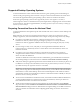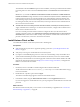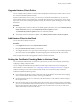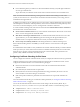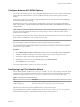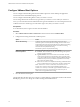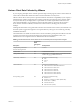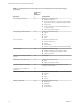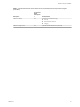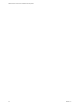User manual
Table Of Contents
- VMware Horizon Client for Mac Installation and Setup Guide
- Contents
- VMware Horizon Client for Mac Installation and Setup Guide
- Setup and Installation
- System Requirements for Mac Clients
- System Requirements for Real-Time Audio-Video
- Smart Card Authentication Requirements
- Touch ID Authentication Requirements
- Requirements for Using URL Content Redirection
- Supported Desktop Operating Systems
- Preparing Connection Server for Horizon Client
- Install Horizon Client on Mac
- Upgrade Horizon Client Online
- Add Horizon Client to the Dock
- Setting the Certificate Checking Mode in Horizon Client
- Configure Advanced TLS/SSL Options
- Configuring Log File Collection Values
- Configure VMware Blast Options
- Horizon Client Data Collected by VMware
- Using URIs to Configure Horizon Client
- Managing Remote Desktop and Application Connections
- Configure Horizon Client to Select a Smart Card Certificate
- Connect to a Remote Desktop or Application
- Share Access to Local Folders and Drives with Client Drive Redirection
- Clicking URL Links That Open Outside of Horizon Client
- Open a Recent Remote Desktop or Application
- Connecting to a Server When Horizon Client Starts
- Configure Horizon Client to Forget the Server User Name and Domain
- Hide the VMware Horizon Client Window
- Create Keyboard Shortcut Mappings
- Modify the Horizon Client Mouse Shortcut Mappings
- Modify the Horizon Client Shortcuts for Windows Actions
- Searching for Desktops or Applications
- Select a Favorite Remote Desktop or Application
- Switch Desktops or Applications
- Log Off or Disconnect
- Using a Touch Bar with Horizon Client
- Autoconnect to a Remote Desktop
- Configure Reconnect Behavior for Remote Applications
- Removing a Server Shortcut From the Home Window
- Reordering Shortcuts
- Using a Microsoft Windows Desktop or Application on a Mac
- Feature Support Matrix for Mac
- Internationalization
- Monitors and Screen Resolution
- Using Exclusive Mode
- Connect USB Devices with USB Redirection
- Using the Real-Time Audio-Video Feature for Webcams and Microphones
- Copying and Pasting Text and Images
- Using Remote Applications
- Saving Documents in a Remote Application
- Printing from a Remote Desktop or Application
- PCoIP Client-Side Image Cache
- Troubleshooting Horizon Client
- Index
To authenticate when the Domain drop-down menu is hidden, users must provide domain information
by entering their user name in the format domain\username or username@domain in the User name text
box.
I If you enable the Hide server information in client user interface and Hide domain list
in client user interface seings and select two-factor authentication (RSA SecureID or RADIUS) for the
Connection Server instance, do not enforce Windows user name matching. Enforcing Windows user
name matching will prevent users from being able to enter domain information in the user name text
box and login will always fail. For more information, see the topics about two-factor authentication in
the View Administration document.
n
To enable end users to save their passwords with Horizon Client, so that they do not always need to
supply credentials when connecting to a Connection Server instance, congure Horizon LDAP for this
feature on the Connection Server host.
Users can save their passwords if Horizon LDAP is congured to allow it, if the Horizon Client
certicate verication mode is set to Warn before connecting to untrusted servers or Never connect to
untrusted servers, and if Horizon Client can fully verify the server certicate that Connection Server
presents. For instructions, see the View Administration document.
Install Horizon Client on Mac
You install Horizon Client on Mac client systems from a disk image le.
Prerequisites
n
Verify that the client system uses a supported operating system. See “System Requirements for Mac
Clients,” on page 7.
n
Verify that you can log in as an administrator on the client system.
n
If you plan to use the RDP display protocol to connect to a remote desktop, verify that the Mac client
system has Remote Desktop Connection Client for Mac from Microsoft, version 2.0 or later installed.
n
Verify that you have the URL for a download page that contains the Horizon Client installer. This URL
might be the VMware Downloads page at hp://www.vmware.com/go/viewclients, or it might be the
URL for a Connection Server instance.
Procedure
1 On the Mac, browse to the URL for downloading the Horizon Client installer le.
The le name format is VMware-Horizon-Client-y.y.y-xxxxxx.dmg. xxxxxx is the build number and y.y.y
is the version number.
2 Double-click the .dmg le to open it and click Agree.
The contents of the disk image appear in a Horizon Client Finder window.
3 In the Finder window, drag the VMware Horizon Client icon to the Applications folder icon.
If you are not logged in as an administrator user, you are prompted for an administrator user name and
password.
What to do next
Start Horizon Client and verify that you can connect to a remote desktop or application. See “Connect to a
Remote Desktop or Application,” on page 28.
VMware Horizon Client for Mac Installation and Setup Guide
12 VMware, Inc.