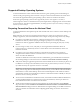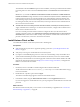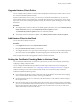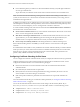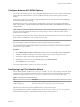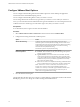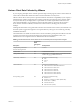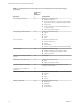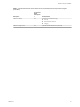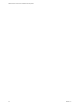User manual
Table Of Contents
- VMware Horizon Client for Mac Installation and Setup Guide
- Contents
- VMware Horizon Client for Mac Installation and Setup Guide
- Setup and Installation
- System Requirements for Mac Clients
- System Requirements for Real-Time Audio-Video
- Smart Card Authentication Requirements
- Touch ID Authentication Requirements
- Requirements for Using URL Content Redirection
- Supported Desktop Operating Systems
- Preparing Connection Server for Horizon Client
- Install Horizon Client on Mac
- Upgrade Horizon Client Online
- Add Horizon Client to the Dock
- Setting the Certificate Checking Mode in Horizon Client
- Configure Advanced TLS/SSL Options
- Configuring Log File Collection Values
- Configure VMware Blast Options
- Horizon Client Data Collected by VMware
- Using URIs to Configure Horizon Client
- Managing Remote Desktop and Application Connections
- Configure Horizon Client to Select a Smart Card Certificate
- Connect to a Remote Desktop or Application
- Share Access to Local Folders and Drives with Client Drive Redirection
- Clicking URL Links That Open Outside of Horizon Client
- Open a Recent Remote Desktop or Application
- Connecting to a Server When Horizon Client Starts
- Configure Horizon Client to Forget the Server User Name and Domain
- Hide the VMware Horizon Client Window
- Create Keyboard Shortcut Mappings
- Modify the Horizon Client Mouse Shortcut Mappings
- Modify the Horizon Client Shortcuts for Windows Actions
- Searching for Desktops or Applications
- Select a Favorite Remote Desktop or Application
- Switch Desktops or Applications
- Log Off or Disconnect
- Using a Touch Bar with Horizon Client
- Autoconnect to a Remote Desktop
- Configure Reconnect Behavior for Remote Applications
- Removing a Server Shortcut From the Home Window
- Reordering Shortcuts
- Using a Microsoft Windows Desktop or Application on a Mac
- Feature Support Matrix for Mac
- Internationalization
- Monitors and Screen Resolution
- Using Exclusive Mode
- Connect USB Devices with USB Redirection
- Using the Real-Time Audio-Video Feature for Webcams and Microphones
- Copying and Pasting Text and Images
- Using Remote Applications
- Saving Documents in a Remote Application
- Printing from a Remote Desktop or Application
- PCoIP Client-Side Image Cache
- Troubleshooting Horizon Client
- Index
Supported Desktop Operating Systems
A Horizon administrator creates virtual machines that have a guest operating system and installs agent
software in the guest operating system. End users can log in to these virtual machines from a client device.
For a list of the supported Windows guest operating systems, see the View Installation document.
Some Linux guest operating systems are also supported if you have View Agent 6.1.1 or later, or
Horizon Agent 7.0 or later. For information about system requirements, conguring Linux virtual machines
for use in Horizon, and a list of supported features, see Seing Up Horizon 6 for Linux Desktops or Seing Up
Horizon 7 for Linux Desktops.
Preparing Connection Server for Horizon Client
A Horizon administrator must perform specic tasks to enable end users to connect to remote desktops and
applications.
Before end users can connect to a Connection Server instance or a security server and access a remote
desktop or application, a Horizon administrator must congure certain pool seings and security seings:
n
If you plan to use Unied Access Gateway, congure Connection Server to work with
Unied Access Gateway. See the Deploying and Conguring Unied Access Gateway document.
Unied Access Gateway appliances fulll the same role that was previously played by only security
servers.
n
If you are using a security server, verify that you are using the latest maintenance releases of
Connection Server 6.x and Security Server 6.x or later releases. For more information, see the View
Installation document.
n
If you plan to use a secure tunnel connection for client devices and if the secure connection is
congured with a DNS host name for Connection Server or a security server, verify that the client
device can resolve this DNS name.
To enable or disable the secure tunnel, in Horizon Administrator, go to the Edit Horizon Connection
Server Seings dialog box and use the check box called Use secure tunnel connection to desktop.
n
Verify that a desktop or application pool has been created and that the user account that you plan to use
is entitled to access the pool. For information, see the Seing Up Virtual Desktops in Horizon 7 or Seing
Up Published Desktops and Applications in Horizon 7 document.
I If end users have a high-resolution display and will use the High Resolution Mode client
seing while viewing their remote desktops in full screen mode, you must allocate sucient VRAM for
each Windows 7 or later remote desktop. The amount of vRAM depends on the number of monitors
congured for end users and on the display resolution. To estimate the amount of vRAM you need, see
the View Architecture Planning document.
n
To use two-factor authentication with Horizon Client, such as RSA SecurID or RADIUS authentication,
you must enable this feature on Connection Server. For more information, see the topics about two-
factor authentication in the View Administration document.
n
To hide security information in Horizon Client, including server URL information and the Domain
drop-down menu, enable the Hide server information in client user interface and Hide domain list in
client user interface seings in Horizon Administrator. These global seings are available in Horizon 7
version 7.1 and later. For information about conguring global seings, see the View Administration
document.
Chapter 1 Setup and Installation
VMware, Inc. 11