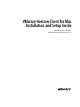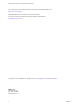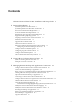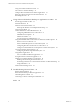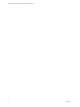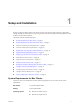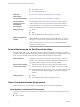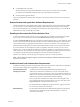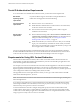User manual
Table Of Contents
- VMware Horizon Client for Mac Installation and Setup Guide
- Contents
- VMware Horizon Client for Mac Installation and Setup Guide
- Setup and Installation
- System Requirements for Mac Clients
- System Requirements for Real-Time Audio-Video
- Smart Card Authentication Requirements
- Touch ID Authentication Requirements
- Requirements for Using URL Content Redirection
- Supported Desktop Operating Systems
- Preparing Connection Server for Horizon Client
- Install Horizon Client on Mac
- Upgrade Horizon Client Online
- Add Horizon Client to the Dock
- Setting the Certificate Checking Mode in Horizon Client
- Configure Advanced TLS/SSL Options
- Configuring Log File Collection Values
- Configure VMware Blast Options
- Horizon Client Data Collected by VMware
- Using URIs to Configure Horizon Client
- Managing Remote Desktop and Application Connections
- Configure Horizon Client to Select a Smart Card Certificate
- Connect to a Remote Desktop or Application
- Share Access to Local Folders and Drives with Client Drive Redirection
- Clicking URL Links That Open Outside of Horizon Client
- Open a Recent Remote Desktop or Application
- Connecting to a Server When Horizon Client Starts
- Configure Horizon Client to Forget the Server User Name and Domain
- Hide the VMware Horizon Client Window
- Create Keyboard Shortcut Mappings
- Modify the Horizon Client Mouse Shortcut Mappings
- Modify the Horizon Client Shortcuts for Windows Actions
- Searching for Desktops or Applications
- Select a Favorite Remote Desktop or Application
- Switch Desktops or Applications
- Log Off or Disconnect
- Using a Touch Bar with Horizon Client
- Autoconnect to a Remote Desktop
- Configure Reconnect Behavior for Remote Applications
- Removing a Server Shortcut From the Home Window
- Reordering Shortcuts
- Using a Microsoft Windows Desktop or Application on a Mac
- Feature Support Matrix for Mac
- Internationalization
- Monitors and Screen Resolution
- Using Exclusive Mode
- Connect USB Devices with USB Redirection
- Using the Real-Time Audio-Video Feature for Webcams and Microphones
- Copying and Pasting Text and Images
- Using Remote Applications
- Saving Documents in a Remote Application
- Printing from a Remote Desktop or Application
- PCoIP Client-Side Image Cache
- Troubleshooting Horizon Client
- Index
Touch ID Authentication Requirements
To use Touch ID for user authentication in Horizon Client, you must meet certain requirements.
Mac models
Any Mac model that supports Touch ID, for example, MacBook Pro.
Operating system
requirements
Add at least one ngerprint in the Touch ID seing.
Connection Server
requirements
n
Horizon 6 version 6.2 or a later release.
n
Enable biometric authentication in Connection Server. For information,
see the View Administration document.
n
The Connection Server instance must present a valid root-signed
certicate to Horizon Client.
Horizon Client
requirements
n
Set the certicate checking mode to Never connect to untrusted servers
or Warn before connecting to untrusted servers. For information about
seing the certicate checking mode, see “Seing the Certicate
Checking Mode in Horizon Client,” on page 13.
n
Enable Touch ID when you connect to the server. After you successfully
log in, your Active Directory credentials are stored securely on the Mac
client system. The Touch ID option is shown the rst time you log in and
does not appear after Touch ID is enabled.
You can use Touch ID with smart card authentication and as part of two-factor authentication with RSA
SecurID and RADIUS authentication. If you use Touch ID with smart card authentication, Horizon Client
connects to the server after you enter your PIN and the Touch ID login screen does not appear.
Requirements for Using URL Content Redirection
With the URL Content Redirection feature, URL content can be redirected from the client machine to a
remote desktop or application (client-to-agent redirection), or from a remote desktop or application to the
client machine (agent-to-client redirection).
For example, an end user can click a link in the native Microsoft Word application on the client and the link
opens in the remote Internet Explorer application, or an end user can click a link in the remote Internet
Explorer application and the link opens in a native browser on the client machine. Any number of protocols
can be congured for redirection, including HTTP, mailto, and callto.
The supported browsers on the agent machine in which you can type or click a URL and have that URL
redirected are Internet Explorer 9, 10, and 11.
N This feature does not work for links clicked from inside Windows 10 universal apps, including the
Microsoft Edge Browser.
To use agent-to-client redirection, a Horizon administrator must enable URL Content Redirection during
Horizon Agent installation. For information, see the Seing Up Virtual Desktops in Horizon 7 or Seing Up
Published Desktops and Applications in Horizon 7 documents.
A Horizon administrator must also congure seings that specify how Horizon Client redirects URL
content from the client system to a remote desktop or application, or how Horizon Agent redirects URL
content from a remote desktop or application to the client machine. For conguration information, see the
Conguring Remote Desktop Features in Horizon 7 document.
VMware Horizon Client for Mac Installation and Setup Guide
10 VMware, Inc.