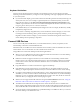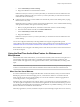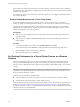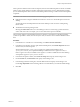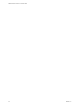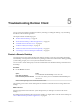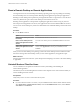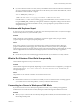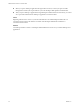User manual
Table Of Contents
Reset a Remote Desktop or Remote Applications
You might need to reset a remote desktop if the desktop operating system stops responding and restarting
the remote desktop does not solve the problem. Reseing remote applications quits all open applications.
Reseing a remote desktop is the equivalent of pressing the Reset buon on a physical PC to force the PC to
restart. Any les that are open on the remote desktop are closed and are not saved.
Reseing remote applications is the equivalent of quiing the applications without saving any unsaved
data. All open remote applications are closed, even applications that come from dierent RDS server farms.
You can reset a remote desktop only if a Horizon administrator has enabled the desktop reset feature for the
desktop.
Procedure
u
Use the Reset command.
Option Action
Reset a remote desktop from within
the desktop
Select Connection > Reset from the menu bar.
Reset a remote desktop from the
desktop and application selection
window
Select the remote desktop and select Connection > Reset from the menu
bar.
Reset remote applications from the
desktop and application selection
window
Click the buon (gear icon) in the upper right corner of the
window, select Applications in the left pane, click Reset, and click
Continue.
When you reset a remote desktop, the operating system in the remote desktop reboots and Horizon Client
disconnects and logs o from the desktop. When you reset remote applications, the applications quit.
What to do next
Wait an appropriate amount of time for system startup before aempting to reconnect to the remote desktop
or application.
Uninstall Horizon Client for Linux
You can sometimes resolve problems with Horizon Client by uninstalling and reinstalling the
Horizon Client application.
The method you use for uninstalling Horizon Client for Linux depends on the version and the method you
used for installing the client software.
Prerequisites
Verify that you have root access on the Linux client system.
Procedure
n
If you have Horizon Client 3.1 or earlier, or if you installed the client from the Ubuntu Software Center,
select Applications > Ubuntu Software Center, and in the Installed Software section, select vmware-
view-client and click Remove.
VMware Horizon Client for Linux User Guide
28 VMware, Inc.