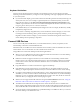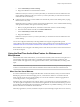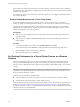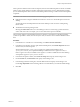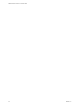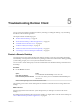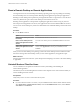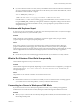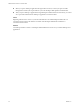User manual
Table Of Contents
After a printer is added on the local client computer, Horizon Client adds that printer to the list of available
printers on the remote desktop. No further conguration is required. If you have administrator privileges,
you can still install printer drivers on the remote desktop without creating a conict with the virtual printer
component.
I This feature is not available for the following types of printers:
n
USB printers that are using the USB redirection feature to connect to a virtual USB port in the remote
desktop.
You must disconnect the USB printer from the remote desktop in order to use the virtual printing
feature with it.
n
The Windows feature for printing to a le.
Selecting the Print to check box in a Print dialog box does not work. Using a printer driver that
creates a le does work. For example, you can use a PDF writer to print to a PDF le.
This procedure applies to remote desktops that have a Windows 7 or Windows 8.x (desktop) operating
system. The procedure is similar, but not exactly the same, for Windows Server 2008 and Windows Server
2012.
Procedure
1 In the Windows 7 or Windows 8.x remote desktop, click Start > Devices and Printers.
2 In the Devices and Printers window, right-click the default printer, select Printer Properties from the
context menu, and select the printer.
Virtual printers appear as <printer_name> in single-user virtual machine desktops and as
<printer_name>(s<session_ID>) in published desktops on RDS hosts if View Agent 6.2 or later, or
Horizon Agent 7.0 or later, is installed. If View Agent 6.1 or earlier is installed in the remote desktop,
virtual printers appear as <printer_name>#:<number>.
3 In the Printer Properties window, click the Device Setup tab and specify which seings to use.
4 On the General tab, click Preferences and specify which seings to use.
5 In the Printing Preferences dialog box, select the dierent tabs and specify which seings to use.
For the Page Adjustment advanced seing, VMware recommends that you retain the default seings.
6 Click OK.
Chapter 4 Using External Devices
VMware, Inc. 25