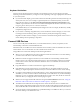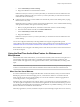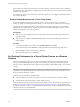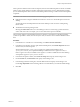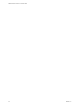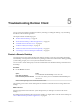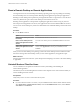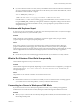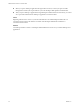User manual
Table Of Contents
c Select Automatically Connect at Startup.
d Plug in the USB device and restart Horizon Client.
USB devices that you connect to your local system after you start Horizon Client are redirected to the
remote desktop. USB devices that you connect to your local system after you start Horizon Client are
redirected to the remote desktop.
n
Congure Horizon Client to connect USB devices automatically to the remote desktop when you plug
them in to the local system.
Enable this option if you plan to connect devices that use MTP drivers, such as Android-based Samsung
smart phones and tablets. This option is selected by default.
a Before you plug in the USB device, start Horizon Client and connect to a remote desktop.
b From the Horizon Client menu bar, click Connect USB Device.
c Select Automatically Connect when Inserted.
d Plug in the USB device.
USB devices that you connect to your local system after you start Horizon Client are redirected to the
remote desktop.
You can also congure automatically connecting USB devices using the conguration le options
view.usbAutoConnectAtStartup and view.usbAutoConnectOnInsert For more information, see GUID-
AB6F0B4D-03DD-4E7A-AE16-BAB77CE4D42D#GUID-AB6F0B4D-03DD-4E7A-AE16-BAB77CE4D42D..
If the USB device does not appear in the desktop after several minutes, disconnect and reconnect the device
to the client computer.
Using the Real-Time Audio-Video Feature for Webcams and
Microphones
With the Real-Time Audio-Video feature, you can use the local client system's webcam or microphone on a
remote desktop. Real-Time Audio-Video is compatible with standard conferencing applications and
browser-based video applications, and supports standard webcams, audio USB devices, and analog audio
input.
N This feature is available only with the version of Horizon Client for Linux provided by third-party
vendors or with the Horizon Client software available from the VMware Product Downloads Web site.
When You Can Use a Webcam
If a Horizon administrator has congured the Real-Time Audio-Video feature, and if you use the VMware
Blast display protocol or the PCoIP display protocol, a webcam that is built-in or connected to the local
client computer can be used on a remote desktop. You can use the webcam in conferencing applications
such as Skype, Webex, or Google Hangouts.
During the setup of an application such as Skype, Webex, or Google Hangouts on the remote desktop, you
can choose input and output devices from menus in the application. For virtual machine desktops, you can
choose VMware Virtual Microphone and VMware Virtual Webcam. For published desktops, you can choose
Remote Audio Device and VMware Virtual Webcam.
With many applications, however, this feature will just work, and selecting an input device is not necessary.
Chapter 4 Using External Devices
VMware, Inc. 23