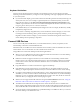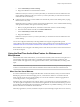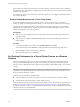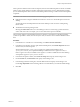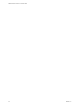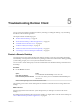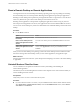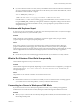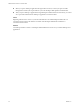User manual
Table Of Contents
You can connect USB devices to a remote desktop either manually or automatically.
N Do not redirect USB devices such as USB Ethernet devices and touch screen devices to the remote
desktop. If you redirect a USB Ethernet device, your client system will lose network connectivity. If you
redirect a touch screen device, the remote desktop will receive touch input but not keyboard input. If you
have set your virtual desktop to autoconnect USB devices, you can congure a policy to exclude specic
devices. See "Conguring Filter Policy Seings for USB Devices" in the Conguring Remote Desktop Features in
Horizon 7 document.
Prerequisites
n
To use USB devices with a remote desktop, the View administrator must have enabled the USB feature
for the remote desktop.
n
When Horizon Client was installed, the USB Redirection component must have been installed. If you
did not include this component in the installation, uninstall the client and run the installer again to
include the USB Redirection component.
Procedure
n
Manually connect a USB device to a remote desktop.
a Connect the USB device to your local client system.
b From the Horizon Client menu bar, click Connect USB Device.
c Select the USB device.
The device is manually redirected from the local system to the remote desktop.
n
Connect the USB device to a remote hosted application.
a In the desktop and application selector window, open the remote application.
The name of the application is the name that your administrator has congured for the application.
b In the desktop and application selector window, right-click the application icon and select .
c In the left pane, select USB Devices.
d In the right pane, select the USB device and click Connect.
e Select the application, and click OK.
N The name of the application in the list comes from the application itself and might not
match the application name that your administrator congured to appear in the desktop and
application selector window.
You can now use the USB device with the remote application. After you close the application, the
USB device is not released right away.
f When you are nished using the application, to release the USB device so that you can access it
from your local system, in the desktop and application selector window, open the Seings window
again, select USB Devices, and select Disconnect.
n
Congure Horizon Client to connect USB devices automatically to the remote desktop when
Horizon Client starts.
This option is selected by default.
a Before you plug in the USB device, start Horizon Client and connect to a remote desktop.
b From the Horizon Client menu bar, click Connect USB Device.
VMware Horizon Client for Linux User Guide
22 VMware, Inc.