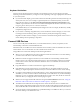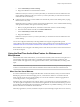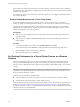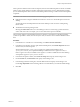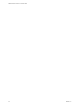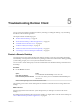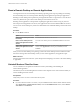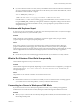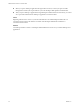User manual
Table Of Contents
Keyboard Limitations
For the most part, keyboards work as well with a remote desktop as they do with a physical computer.
Following is a list of the limitations you might encounter, depending on the type of peripherals and software
on your client system:
n
If you use the PCoIP display protocol and want the remote desktop to detect which keyboard map your
client system uses, such as, for example, a Japanese keyboard or a German keyboard, you must set a
GPO in the View agent. Use the Turn on PCOIP user default input language synchronization policy,
available as part of the View PCoIP Session Variables ADM template le. For more information, see the
Conguring Remote Desktop Features in Horizon 7 document.
n
Some multimedia keys on a multimedia keyboard might not work. For example, the Music key and My
Computer key might not work.
n
If you connect to a desktop using RDP and if you have the Fluxbox window manager, if a screen saver
is running in the remote desktop, after a period of inactivity, the keyboard might stop working.
Regardless of which window manager you use, VMware recommends turning o the screen saver in a
remote desktop and not specifying a sleep timer.
Connect USB Devices
You can access locally aached USB devices, such as thumb ash drives, cameras, and printers, from a
remote desktop. This feature is called USB redirection.
With this feature, most USB devices that are aached to the local client system are available from a menu in
Horizon Client. You can use the menu to connect and disconnect the devices.
Using USB devices with remote desktops has the following limitations:
n
When you access a USB device from a menu in Horizon Client and use the device in a remote desktop,
you cannot access the device on the local computer.
n
USB devices that do not appear in the menu, but are available in a remote desktop, include human
interface devices such as keyboards and pointing devices. The remote desktop and the local computer
use these devices at the same time. Interaction with these devices can sometimes be slow because of
network latency.
n
Large USB disk drives can take several minutes to appear in the desktop.
n
Some USB devices require specic drivers. If a required driver is not already installed on a remote
desktop, you might be prompted to install it when you connect the USB device to the remote desktop.
n
If you plan to aach USB devices that use MTP drivers, such as Android-based Samsung smart phones
and tablets, you must set Horizon Client to automatically connect USB devices to your remote desktop.
Otherwise, if you try to manually redirect the USB device by using a menu item, the device will not be
redirected unless you unplug the device and then plug it in again.
n
Webcams are not supported for USB redirection using the Connect USB Device menu. See “Using the
Real-Time Audio-Video Feature for Webcams and Microphones,” on page 23.
n
The redirection of USB audio devices depends on the state of the network and is not reliable. Some
devices require a high data throughput even when they are idle. Audio input and output devices work
well with the Real-Time Audio-Video feature. You do not need to use USB redirection for those devices.
n
You cannot format a redirected USB drive in a published desktop on an RDS host unless you connect to
the remote desktop as an administrator user.
Chapter 4 Using External Devices
VMware, Inc. 21