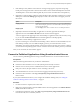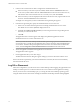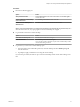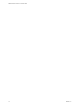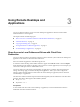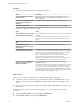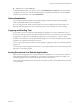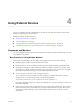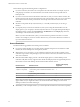User manual
Table Of Contents
Horizon Client supports the following monitor congurations:
n
If you use 2 monitors, the monitors are not required to be in the same mode. For example, if you are
using a laptop connected to an external monitor, the external monitor can be in portrait mode or
landscape mode.
n
If you have a version of Horizon Client that is earlier than 4.0, and you use more than 2 monitors, the
monitors must be in the same mode and have the same screen resolution. That is, if you use 3 monitors,
all 3 monitors must be in either portrait mode or landscape mode and must use the same screen
resolution.
n
Monitors can be placed side by side, stacked 2 by 2, or vertically stacked only if you are using 2
monitors.
n
If you specify that you want to use all monitors, and if you are using the VMware Blast or PCoIP
display protocol, you can specify a subset of adjacent monitors to use by right-clicking the desktop in
the desktop selector window, selecting Full Screen - All Monitors from the Display drop-down list,
and clicking to select the monitors you want to use.
N If you have a Ubuntu client system, you must select the top-left-most monitor as one of the
monitors. For example, if you have 4 monitors stacked 2 X 2, you must select either the 2 monitors on
top or the 2 left-most monitors.
Screen Resolution
Consider the following guidelines when seing screen resolutions:
n
If you open a remote desktop on a secondary monitor and then change the screen resolution on that
monitor, the remote desktop moves to the primary monitor.
n
With PCoIP, if you use 2 monitors, you can adjust the resolution for each monitor separately, with a
resolution of up to 2560 x 1600 per display. If you use more than 2 monitors, the monitors must use the
same screen resolution.
n
With the VMware Blast display protocol or the PCoIP display protocol, a remote desktop screen
resolution of 4K (3840 x 2160) is supported. The number of 4K displays that are supported depends on
the hardware version of the desktop virtual machine and the Windows version.
Hardware Version Windows Version
Number of 4K Displays
Supported
10 (ESXi 5.5.x compatible) 7, 8, 8.x, 10 1
11 (ESXi 6.0 compatible) 7 (3D rendering feature disabled and Windows Aero
disabled)
3
11 7 (3D rendering feature enabled) 1
11 8, 8.x, 10 1
N When the remote desktop screen resolution is set to 3840 x 2160 (4K), items on the screen might
appear smaller, and you might not be able to use the Screen Resolution dialog box in the remote
desktop to make text and other items larger.
n
With RDP, if you have multiple monitors, you cannot adjust the resolution for each monitor separately.
VMware Horizon Client for Linux User Guide
20 VMware, Inc.