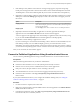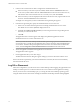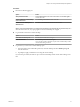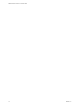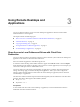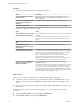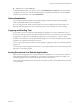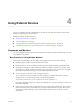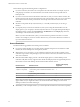User manual
Table Of Contents
Switch Desktops or Applications
If you are connected to a remote desktop, you can switch to another desktop. You can also connect to remote
applications while you are connected to a remote desktop.
Procedure
u
Select a remote desktop or application from the same server or a dierent server.
Option Action
Choose a different desktop or
application on the same server
Perform one of the following actions:
n
If you are logged in to a remote desktop and you want to switch to
another remote desktop or application that is already running on your
client, select the desktop or application from the View menu.
n
If you are logged in to a remote desktop or application and you want
to switch to another desktop or application that is not running, select
File > Return to Desktop and Applications List from the menu bar
and then launch the desktop or application from the selector window.
n
From the desktop and application selector window, double-click the
icon for the other desktop or application. That desktop or application
opens in a new window so that you have multiple windows open, and
you can switch between them.
Choose a different desktop or
application on a different server
Perform either of the following actions:
n
If you want to keep the current desktop or application open and also
connect to a remote desktop or application on another server, start a
new instance of Horizon Client and connect to the other desktop or
application.
n
If you want to close the current desktop and connect to a desktop on
another server, go to the desktop selector window, click the
Disconnect icon in the upper-left corner of the window, and conrm
that you want to log o of the server. You will be disconnected from
the current server and any open desktop or application sessions. You
can then connect to a dierent server.
VMware Horizon Client for Linux User Guide
18 VMware, Inc.