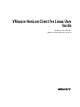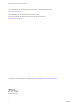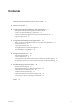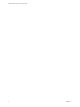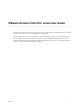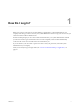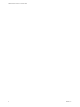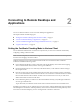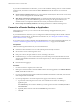User manual
Table Of Contents
If your Horizon administrator has allowed it, you can set the certicate checking mode. To set the certicate
checking mode, start Horizon Client and select File > Preferences from the menu bar. You have three
choices:
n
Never connect to untrusted servers. If any of the certicate checks fails, the client cannot connect to the
server. An error message lists the checks that failed.
n
Warn before connecting to untrusted servers. If a certicate check fails because the server uses a self-
signed certicate, you can click Continue to ignore the warning. For self-signed certicates, the
certicate name is not required to match the server name you entered in Horizon Client.
n
Do not verify server identity . This seing means that no certicate checking occurs.
Connect to a Remote Desktop or Application
After logging in to a server, you can connect to the remote desktops and applications that you are
authorized to use.
If your administrator has allowed it, you can congure the certicate checking mode for the SSL certicate
presented by Connection Server. To determine which mode to use, see “Seing the Certicate Checking
Mode in Horizon Client,” on page 9.
If you want to use an account congured with unauthenticated access to launch published applications, see
“Connect to Published Applications Using Unauthenticated Access,” on page 11 for information.
Prerequisites
Obtain the following information from your View administrator:
n
Instructions about whether to turn on a VPN (virtual private network) connection.
n
Server name to use for connecting to the server.
n
If the port is not 443, the port number to use for connecting to the server.
n
Credentials to log in, such as an Active Directory user name and password, RSA SecurID user name
and passcode, RADIUS authentication user name and passcode, or smart card personal identication
number (PIN).
n
Domain name for logging in.
Procedure
1 If a VPN connection is required, turn on the VPN.
2 Either open a terminal window and enter vmware-view or search the applications for VMware Horizon
Client, and double-click the icon.
3 If you are prompted for RSA SecurID credentials or RADIUS authentication credentials, enter the user
name and passcode and click OK.
4 If you are prompted for a user name and password, supply Active Directory credentials.
a Type the user name and password of a user who is entitled to use at least one desktop or
application pool.
If the Domain drop-down menu is disabled, you must type the user name as domain\username or
username@domain.
b (Optional) Select a domain value from the Domain drop-down menu.
c Click OK.
VMware Horizon Client for Linux User Guide
10 VMware, Inc.