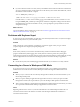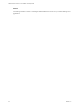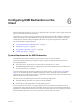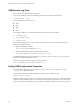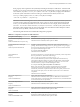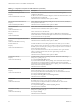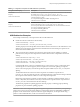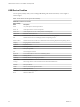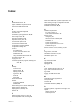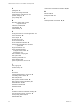Installation and Setup Guide
Table Of Contents
- VMware Horizon Client for Linux Installation and Setup Guide
- Contents
- VMware Horizon Client for Linux Installation and Setup Guide
- System Requirements and Installation
- System Requirements for Linux Client Systems
- System Requirements for Real-Time Audio-Video
- System Requirements for Multimedia Redirection (MMR)
- Requirements for Using Flash URL Redirection
- Requirements for Using Skype for Business with Horizon Client
- Smart Card Authentication Requirements
- Supported Desktop Operating Systems
- Preparing Connection Server for Horizon Client
- Installation Options
- Install or Upgrade Horizon Client for Linux from VMware Product Downloads
- Install Horizon Client for Linux from the Ubuntu Software Center
- Configure VMware Blast Options
- Horizon Client Data Collected by VMware
- Configuring Horizon Client for End Users
- Common Configuration Settings
- Using the Horizon Client Command-Line Interface and Configuration Files
- Using URIs to Configure Horizon Client
- Configuring Certificate Checking for End Users
- Configuring Advanced TLS/SSL Options
- Configuring Specific Keys and Key Combinations to Send to the Local System
- Using FreeRDP for RDP Connections
- Enabling FIPS Compatible Mode
- Configuring the PCoIP Client-Side Image Cache
- Managing Remote Desktop and Application Connections
- Using a Microsoft Windows Desktop or Application on a Linux System
- Troubleshooting Horizon Client
- Configuring USB Redirection on the Client
- Index
Some property values require the VID (vendor ID) and PID (product ID) for a USB device. To nd the VID
and PID, you can search on the Internet for the product name combined with vid and pid. Alternatively, you
can look in the /tmp/vmware-<current_user>/vmware-view-usbd-*.log le after you plug in the USB device
to the local system when Horizon Client is running. To set the location of this le, use the view-
usbd.log.fileName property in the /etc/vmware/config le, for example:
view-usbd.log.fileName = "/tmp/usbd.log"
I When redirecting audio devices, make sure that the kernel version of your Ubuntu system is
3.2.0-27.43 or later. Ubuntu 12.04 includes kernel version 3.2.0-27.43. If you cannot upgrade to this kernel
version, you can alternatively disable host access to the audio device. For example, you can add the line
"blacklist snd-usb-audio" at the end of the /etc/modprobe.d/blacklist.conf le. If your system does not
meet either of these requirements, the client system might crash when Horizon Client aempts to redirect
the audio device. By default, audio devices are redirected.
The following table describes the available USB conguration properties.
Table 6‑1. Configuration Properties for USB Redirection
Policy Name and Property Description
Allow Auto Device Spliing
Property:
viewusb.AllowAutoDeviceSplitting
Allow the automatic spliing of composite USB devices.
The default value is undened, which equates to false.
Exclude Vid/Pid Device From Split
Property:
viewusb.SplitExcludeVidPid
Excludes a composite USB device specied by vendor and product IDs from
spliing. The format of the seing is vid-xxx1_pid-yyy1[;vid-xxx2_pid-yyy2]...
You must specify ID numbers in hexadecimal. You can use the wildcard character
(*) in place of individual digits in an ID.
For example: vid-0781_pid-55**
The default value is undened.
Split Vid/Pid Device
Property:
viewusb.SplitVidPid
Treats the components of a composite USB device specied by vendor and product
IDs as separate devices. The format of the seing is
vid-xxxx_pid-yyyy([exintf:zz[;exintf:ww ]])[;...]
You can use the exintf keyword to exclude components from redirection by
specifying their interface number. You must specify ID numbers in hexadecimal,
and interface numbers in decimal including any leading zero. You can use the
wildcard character (*) in place of individual digits in an ID.
For example: vid-0781_pid-554c(exintf:01;exintf:02)
N If the composite device includes components that are automatically
excluded, such as mouse and keyboard components, then View does not
automatically include the components that you have not explicitly excluded. You
must specify a lter policy such as Include Vid/Pid Device to include those
components.
The default value is undened.
Allow Audio Input Devices
Property:
viewusb.AllowAudioIn
Allows audio input devices to be redirected.
The default value is undened, which equates to false because the Real-Time
Audio-Video feature is used for audio input and video devices, and USB redirection
is not used for those devices by default.
Allow Audio Output Devices
Property:
viewusb.AllowAudioOut
Allows audio output devices to be redirected.
The default value is undened, which equates to false.
Allow HID
Property:
viewusb.AllowHID
Allows input devices other than keyboards or mice to be redirected.
The default value is undened, which equates to true.
Allow HIDBootable
Property:
viewusb.AllowHIDBootable
Allows input devices other than keyboards or mice that are available at boot time
(also known as hid-bootable devices) to be redirected.
The default value is undened, which equates to true.
Chapter 6 Configuring USB Redirection on the Client
VMware, Inc. 83