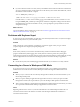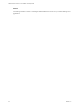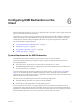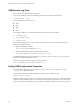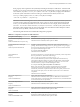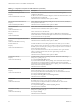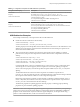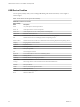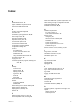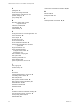Installation and Setup Guide
Table Of Contents
- VMware Horizon Client for Linux Installation and Setup Guide
- Contents
- VMware Horizon Client for Linux Installation and Setup Guide
- System Requirements and Installation
- System Requirements for Linux Client Systems
- System Requirements for Real-Time Audio-Video
- System Requirements for Multimedia Redirection (MMR)
- Requirements for Using Flash URL Redirection
- Requirements for Using Skype for Business with Horizon Client
- Smart Card Authentication Requirements
- Supported Desktop Operating Systems
- Preparing Connection Server for Horizon Client
- Installation Options
- Install or Upgrade Horizon Client for Linux from VMware Product Downloads
- Install Horizon Client for Linux from the Ubuntu Software Center
- Configure VMware Blast Options
- Horizon Client Data Collected by VMware
- Configuring Horizon Client for End Users
- Common Configuration Settings
- Using the Horizon Client Command-Line Interface and Configuration Files
- Using URIs to Configure Horizon Client
- Configuring Certificate Checking for End Users
- Configuring Advanced TLS/SSL Options
- Configuring Specific Keys and Key Combinations to Send to the Local System
- Using FreeRDP for RDP Connections
- Enabling FIPS Compatible Mode
- Configuring the PCoIP Client-Side Image Cache
- Managing Remote Desktop and Application Connections
- Using a Microsoft Windows Desktop or Application on a Linux System
- Troubleshooting Horizon Client
- Configuring USB Redirection on the Client
- Index
USB-Specific Log Files
Horizon Client sends USB information to log les.
To specify the USBD log level, add the following parameter in one of the conguration les.
view-usbd.logLevel = "value"
Use one of the following values for value.
n
trace
n
info
n
debug
n
error
The conguration les are in the following locations and processed in the order listed:
1 /etc/vmware/config
2 /usr/lib/vmware/config
3 ~/.vmware/config
For troubleshooting purposes, you can increase the amount of information sent to USB-specic logs by
using the following commands:
1 Stop the USB arbitrator daemon.
sudo /etc/init.d/vmware-USBArbitrator stop
2
Restart the USB arbitrator daemon using the verbose option.
sudo /usr/lib/vmware/view/usb/vmware-usbarbitrator -verbose
The default USB arbitrator log le is located in /var/log/vmware/vmware-usbarb-<pid>.log, where <pid> is
the process id for the USB arbitrator daemon.
To get a list of usage information, use the following command:
sudo /usr/lib/vmware/view/usb/vmware-usbarbitrator -h
Setting USB Configuration Properties
You can set USB conguration properties in the /etc/vmware/config, /usr/lib/vmware/config, and
~/.vmware/config conguration les.
Use the following syntax to set USB conguration properties in the conguration les.
viewusb.property1 = "value1"
With USB conguration properties, you can control whether certain types of devices are redirected. Filtering
properties are also available to enable you to include or exclude certain types of devices. For Linux clients
version 1.7 and later, and for Windows clients, properties for spliing composite devices are also provided.
VMware Horizon Client for Linux Installation and Setup Guide
82 VMware, Inc.