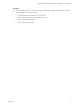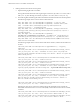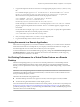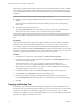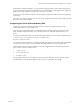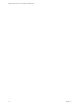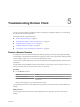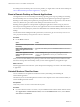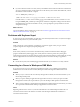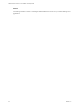Installation and Setup Guide
Table Of Contents
- VMware Horizon Client for Linux Installation and Setup Guide
- Contents
- VMware Horizon Client for Linux Installation and Setup Guide
- System Requirements and Installation
- System Requirements for Linux Client Systems
- System Requirements for Real-Time Audio-Video
- System Requirements for Multimedia Redirection (MMR)
- Requirements for Using Flash URL Redirection
- Requirements for Using Skype for Business with Horizon Client
- Smart Card Authentication Requirements
- Supported Desktop Operating Systems
- Preparing Connection Server for Horizon Client
- Installation Options
- Install or Upgrade Horizon Client for Linux from VMware Product Downloads
- Install Horizon Client for Linux from the Ubuntu Software Center
- Configure VMware Blast Options
- Horizon Client Data Collected by VMware
- Configuring Horizon Client for End Users
- Common Configuration Settings
- Using the Horizon Client Command-Line Interface and Configuration Files
- Using URIs to Configure Horizon Client
- Configuring Certificate Checking for End Users
- Configuring Advanced TLS/SSL Options
- Configuring Specific Keys and Key Combinations to Send to the Local System
- Using FreeRDP for RDP Connections
- Enabling FIPS Compatible Mode
- Configuring the PCoIP Client-Side Image Cache
- Managing Remote Desktop and Application Connections
- Using a Microsoft Windows Desktop or Application on a Linux System
- Troubleshooting Horizon Client
- Configuring USB Redirection on the Client
- Index
Administrators congure the ability to copy and paste by using group policy objects (GPOs) that pertain to
View Agent or Horizon Agent in remote desktops. For more information, see the chapter about conguring
policies in the Conguring Remote Desktop Features in Horizon 7 document.
You can copy text from Horizon Client to a remote desktop or application, or the reverse, but the pasted text
is plain text.
You cannot copy and paste graphics. You also cannot copy and paste les between a remote desktop and the
le system on your client computer.
Configuring the Client Clipboard Memory Size
In Horizon 7 version 7.0.1 and later and Horizon Client 4.1 and later, the clipboard memory size is
congurable for both the server and the client.
When a PCoIP or VMware Blast session is established, the server sends its clipboard memory size to the
client. The eective clipboard memory size is the lesser of the server and client clipboard memory size
values.
To set the client clipboard memory size, add the following parameter to any one of three conguration les:
~/.vmware/config, /usr/lib/vmware/config, or /etc/vmware/config.
mksvchan.clipboardSize=value
value is the client clipboard memory size in kilobytes (KB). You can specify a maximum value of 16384 KB. If
you specify 0 or do not specify a value, the default client clipboard memory size is 8192 KB (8 MB).
Horizon Client looks for the clipboard memory size in the conguration les in the following order and
stops as soon as a non-zero value is found.
1 ~/.vmware/config
2 /usr/lib/vmware/config
3 /etc/vmware/config
A large clipboard memory size can negatively aect performance, depending on your network. VMware
recommends that you do not set the clipboard memory size to a value greater than 16 MB.
Chapter 4 Using a Microsoft Windows Desktop or Application on a Linux System
VMware, Inc. 75