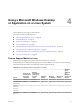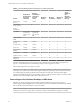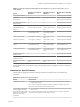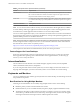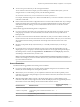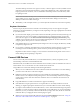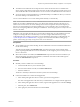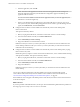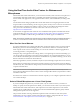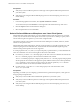Installation and Setup Guide
Table Of Contents
- VMware Horizon Client for Linux Installation and Setup Guide
- Contents
- VMware Horizon Client for Linux Installation and Setup Guide
- System Requirements and Installation
- System Requirements for Linux Client Systems
- System Requirements for Real-Time Audio-Video
- System Requirements for Multimedia Redirection (MMR)
- Requirements for Using Flash URL Redirection
- Requirements for Using Skype for Business with Horizon Client
- Smart Card Authentication Requirements
- Supported Desktop Operating Systems
- Preparing Connection Server for Horizon Client
- Installation Options
- Install or Upgrade Horizon Client for Linux from VMware Product Downloads
- Install Horizon Client for Linux from the Ubuntu Software Center
- Configure VMware Blast Options
- Horizon Client Data Collected by VMware
- Configuring Horizon Client for End Users
- Common Configuration Settings
- Using the Horizon Client Command-Line Interface and Configuration Files
- Using URIs to Configure Horizon Client
- Configuring Certificate Checking for End Users
- Configuring Advanced TLS/SSL Options
- Configuring Specific Keys and Key Combinations to Send to the Local System
- Using FreeRDP for RDP Connections
- Enabling FIPS Compatible Mode
- Configuring the PCoIP Client-Side Image Cache
- Managing Remote Desktop and Application Connections
- Using a Microsoft Windows Desktop or Application on a Linux System
- Troubleshooting Horizon Client
- Configuring USB Redirection on the Client
- Index
Prerequisites
n
Verify that you have a USB microphone or another type of microphone installed and operational on
your client system.
n
Verify that you are using the VMware Blast display protocol or the PCoIP display protocol for your
remote desktop.
Procedure
1 In the Ubuntu graphical user interface, select System > Preferences > Sound.
You can alternatively click the Sound icon on the right side of the toolbar at the top of the screen.
2 Click the Input tab in the Sound Preferences dialog box.
3 Select the preferred device and click Close.
Select a Preferred Webcam or Microphone on a Linux Client System
With the Real-Time Audio-Video feature, if you have multiple webcams and microphones on your client
system, only one webcam and one microphone can be used on your Horizon 7 desktop. To specify which
webcam and microphone are preferred, you can edit a conguration le.
The preferred webcam or microphone is used on the remote desktop if it is available, and if not, another
webcam or microphone is used.
With the Real-Time Audio-Video feature, webcams, audio input devices, and audio output devices work
without requiring the use of USB redirection, and the amount network bandwidth required is greatly
reduced. Analog audio input devices are also supported.
To set the properties in the /etc/vmware/config le and specify a preferred device, you must determine the
values of certain elds. You can search the log le for the values of these elds.
n
For webcams, you set the rtav.srcWCamId property to the value of the UserId eld for the webcam and
the rtav.srcWCamName property to the value of the Name eld for the webcam.
The rtav.srcWCamName property has a higher priority than the rtav.srcWCamId property. Both properties
should specify the same webcam. If the properties specify dierent webcams, the webcam specied by
rtav.srcWCamName is used, if it exists. If it does not exist, the webcam specied by rtav.srcWCamId is
used. If both webcams are not found, the default webcam is used.
n
For audio devices, you set the rtav.srcAudioInId property to the value of the Pulse Audio
device.description eld.
Prerequisites
Depending on whether you are conguring a preferred webcam, preferred microphone, or both, perform
the appropriate prerequisite tasks:
n
Verify that you have a USB webcam installed and operational on your client system.
n
Verify that you have a USB microphone or another type of microphone installed and operational on
your client system.
n
Verify that you are using the VMware Blast display protocol or the PCoIP display protocol for your
remote desktop.
VMware Horizon Client for Linux Installation and Setup Guide
70 VMware, Inc.