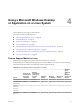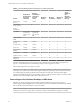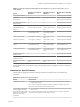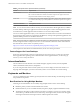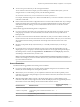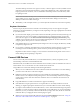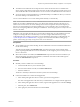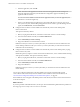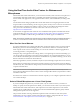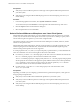Installation and Setup Guide
Table Of Contents
- VMware Horizon Client for Linux Installation and Setup Guide
- Contents
- VMware Horizon Client for Linux Installation and Setup Guide
- System Requirements and Installation
- System Requirements for Linux Client Systems
- System Requirements for Real-Time Audio-Video
- System Requirements for Multimedia Redirection (MMR)
- Requirements for Using Flash URL Redirection
- Requirements for Using Skype for Business with Horizon Client
- Smart Card Authentication Requirements
- Supported Desktop Operating Systems
- Preparing Connection Server for Horizon Client
- Installation Options
- Install or Upgrade Horizon Client for Linux from VMware Product Downloads
- Install Horizon Client for Linux from the Ubuntu Software Center
- Configure VMware Blast Options
- Horizon Client Data Collected by VMware
- Configuring Horizon Client for End Users
- Common Configuration Settings
- Using the Horizon Client Command-Line Interface and Configuration Files
- Using URIs to Configure Horizon Client
- Configuring Certificate Checking for End Users
- Configuring Advanced TLS/SSL Options
- Configuring Specific Keys and Key Combinations to Send to the Local System
- Using FreeRDP for RDP Connections
- Enabling FIPS Compatible Mode
- Configuring the PCoIP Client-Side Image Cache
- Managing Remote Desktop and Application Connections
- Using a Microsoft Windows Desktop or Application on a Linux System
- Troubleshooting Horizon Client
- Configuring USB Redirection on the Client
- Index
n
The redirection of USB audio devices depends on the state of the network and is not reliable. Some
devices require a high data throughput even when they are idle. Audio input and output devices work
well with the Real-Time Audio-Video feature. You do not need to use USB redirection for those devices.
n
You cannot format a redirected USB drive in a published desktop on an RDS host unless you connect to
the remote desktop as an administrator user.
You can connect USB devices to a remote desktop either manually or automatically.
N Do not redirect USB devices such as USB Ethernet devices and touch screen devices to the remote
desktop. If you redirect a USB Ethernet device, your client system will lose network connectivity. If you
redirect a touch screen device, the remote desktop will receive touch input but not keyboard input. If you
have set your virtual desktop to autoconnect USB devices, you can congure a policy to exclude specic
devices. See "Conguring Filter Policy Seings for USB Devices" in the Conguring Remote Desktop Features in
Horizon 7 document.
I This procedure describes how to use the Horizon Client menu to connect USB devices and to
congure connecting USB devices automatically. You can also congure USB redirection by using a
conguration le or by creating a group policy. For more information about using a conguration le, see
“System Requirements for USB Redirection,” on page 81. For more information about creating group
policies, see the Seing Up Desktop and Application Pools in View document.
Prerequisites
n
To use USB devices with a remote desktop, the View administrator must have enabled the USB feature
for the remote desktop.
This task includes installing the USB Redirection component of the agent, and can include seing
policies regarding USB redirection. For more information, see the Conguring Remote Desktop Features in
Horizon 7 document.
n
When Horizon Client was installed, the USB Redirection component must have been installed. If you
did not include this component in the installation, uninstall the client and run the installer again to
include the USB Redirection component.
Procedure
n
Manually connect a USB device to a remote desktop.
a Connect the USB device to your local client system.
b From the Horizon Client menu bar, click Connect USB Device.
c Select the USB device.
The device is manually redirected from the local system to the remote desktop.
n
Connect the USB device to a remote hosted application.
a In the desktop and application selector window, open the remote application.
The name of the application is the name that your administrator has congured for the application.
b In the desktop and application selector window, right-click the application icon and select .
c In the left pane, select USB Devices.
d In the right pane, select the USB device and click Connect.
Chapter 4 Using a Microsoft Windows Desktop or Application on a Linux System
VMware, Inc. 67