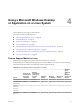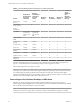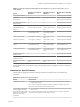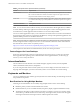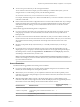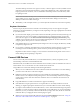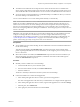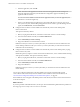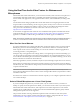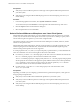Installation and Setup Guide
Table Of Contents
- VMware Horizon Client for Linux Installation and Setup Guide
- Contents
- VMware Horizon Client for Linux Installation and Setup Guide
- System Requirements and Installation
- System Requirements for Linux Client Systems
- System Requirements for Real-Time Audio-Video
- System Requirements for Multimedia Redirection (MMR)
- Requirements for Using Flash URL Redirection
- Requirements for Using Skype for Business with Horizon Client
- Smart Card Authentication Requirements
- Supported Desktop Operating Systems
- Preparing Connection Server for Horizon Client
- Installation Options
- Install or Upgrade Horizon Client for Linux from VMware Product Downloads
- Install Horizon Client for Linux from the Ubuntu Software Center
- Configure VMware Blast Options
- Horizon Client Data Collected by VMware
- Configuring Horizon Client for End Users
- Common Configuration Settings
- Using the Horizon Client Command-Line Interface and Configuration Files
- Using URIs to Configure Horizon Client
- Configuring Certificate Checking for End Users
- Configuring Advanced TLS/SSL Options
- Configuring Specific Keys and Key Combinations to Send to the Local System
- Using FreeRDP for RDP Connections
- Enabling FIPS Compatible Mode
- Configuring the PCoIP Client-Side Image Cache
- Managing Remote Desktop and Application Connections
- Using a Microsoft Windows Desktop or Application on a Linux System
- Troubleshooting Horizon Client
- Configuring USB Redirection on the Client
- Index
n
You can use up to 4 monitors if you have enough video RAM.
To use more than 2 monitors to display your remote desktop on a Ubuntu client system, you must
congure the kernel.shmmax seing correctly. Use the following formula:
max horizontal resolution X max vertical resolution X max number of monitors X 4
For example, manually seing kernel.shmmax to 65536000 allows you to use four monitors with a screen
resolution of 2560x1600.
n
Horizon Client uses the monitor conguration that is in use when Horizon Client starts. If you change a
monitor from landscape to portrait mode or if you plug an additional monitor in to the client system
while Horizon Client is running, you must restart Horizon Client in order to use the new monitor
conguration.
Horizon Client supports the following monitor congurations:
n
If you use 2 monitors, the monitors are not required to be in the same mode. For example, if you are
using a laptop connected to an external monitor, the external monitor can be in portrait mode or
landscape mode.
n
If you have a version of Horizon Client that is earlier than 4.0, and you use more than 2 monitors, the
monitors must be in the same mode and have the same screen resolution. That is, if you use 3 monitors,
all 3 monitors must be in either portrait mode or landscape mode and must use the same screen
resolution.
n
Monitors can be placed side by side, stacked 2 by 2, or vertically stacked only if you are using 2
monitors.
n
If you specify that you want to use all monitors, and if you are using the VMware Blast or PCoIP
display protocol, you can specify a subset of adjacent monitors to use by right-clicking the desktop in
the desktop selector window, selecting Full Screen - All Monitors from the Display drop-down list,
and clicking to select the monitors you want to use.
N If you have a Ubuntu client system, you must select the top-left-most monitor as one of the
monitors. For example, if you have 4 monitors stacked 2 X 2, you must select either the 2 monitors on
top or the 2 left-most monitors.
Screen Resolution
Consider the following guidelines when seing screen resolutions:
n
If you open a remote desktop on a secondary monitor and then change the screen resolution on that
monitor, the remote desktop moves to the primary monitor.
n
With PCoIP, if you use 2 monitors, you can adjust the resolution for each monitor separately, with a
resolution of up to 2560 x 1600 per display. If you use more than 2 monitors, the monitors must use the
same screen resolution.
n
With the VMware Blast display protocol or the PCoIP display protocol, a remote desktop screen
resolution of 4K (3840 x 2160) is supported. The number of 4K displays that are supported depends on
the hardware version of the desktop virtual machine and the Windows version.
Hardware Version Windows Version
Number of 4K Displays
Supported
10 (ESXi 5.5.x compatible) 7, 8, 8.x, 10 1
11 (ESXi 6.0 compatible) 7 (3D rendering feature disabled and Windows Aero
disabled)
3
11 7 (3D rendering feature enabled) 1
11 8, 8.x, 10 1
Chapter 4 Using a Microsoft Windows Desktop or Application on a Linux System
VMware, Inc. 65