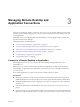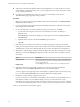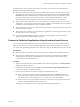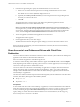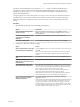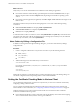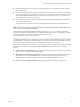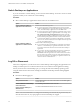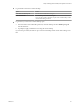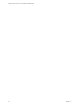Installation and Setup Guide
Table Of Contents
- VMware Horizon Client for Linux Installation and Setup Guide
- Contents
- VMware Horizon Client for Linux Installation and Setup Guide
- System Requirements and Installation
- System Requirements for Linux Client Systems
- System Requirements for Real-Time Audio-Video
- System Requirements for Multimedia Redirection (MMR)
- Requirements for Using Flash URL Redirection
- Requirements for Using Skype for Business with Horizon Client
- Smart Card Authentication Requirements
- Supported Desktop Operating Systems
- Preparing Connection Server for Horizon Client
- Installation Options
- Install or Upgrade Horizon Client for Linux from VMware Product Downloads
- Install Horizon Client for Linux from the Ubuntu Software Center
- Configure VMware Blast Options
- Horizon Client Data Collected by VMware
- Configuring Horizon Client for End Users
- Common Configuration Settings
- Using the Horizon Client Command-Line Interface and Configuration Files
- Using URIs to Configure Horizon Client
- Configuring Certificate Checking for End Users
- Configuring Advanced TLS/SSL Options
- Configuring Specific Keys and Key Combinations to Send to the Local System
- Using FreeRDP for RDP Connections
- Enabling FIPS Compatible Mode
- Configuring the PCoIP Client-Side Image Cache
- Managing Remote Desktop and Application Connections
- Using a Microsoft Windows Desktop or Application on a Linux System
- Troubleshooting Horizon Client
- Configuring USB Redirection on the Client
- Index
What to do next
Verify that you can see the shared folders from within the remote desktop or application:
n
From within a Windows remote desktop, open File Explorer and look in the This PC folder, or open
Windows Explorer and look in the Computer folder, depending on the Windows operating system
version.
n
From within a remote application, if applicable, select File > Open or File > Save As and navigate to the
folder or drive.
The folders and drives that you selected for sharing might use one or more of the following naming
conventions:
n
name on MACHINE-NAME. For example, jsmith on JSMITH-W03.
n
N on MACHINE-NAME. For example, Z on JSMITH-W03.
n
name (N:). For example, jsmith (Z:).
A redirected folder can have two entrances, such as Z on JSMITH-W03 and jsmith (Z:), and both entrances
can appear at the same time. If all the volume labels (from A: through Z:) are already in use, the redirected
folder has only one entrance, such as Z on JSMITH-W03.
Share Folders by Editing a Configuration File
In addition to sharing folders through the Seings dialog box, you can also share folders by editing a
conguration le.
Procedure
1 Create a conguration le named config if it does not exist in any of the following locations:
n
$HOME/.vmware/
n
/usr/lib/vmware/
n
/etc/vmware/
2 Add the following line for each folder that you want to share:
tsdr.share=Folder Path
For example, to share folders / and /home/user1, create the le /etc/vmware/config and add the
following lines:
tsdr.share=/
tsdr.share=/home/user1
Folders that are shared in a conguration le are not listed in the Sharing pane of the Seings dialog. You
can edit the conguration le to stop sharing folders or share additional folders.
Setting the Certificate Checking Mode in Horizon Client
You can determine whether client connections are rejected if any or some server certicate checks fail by
conguring a seing in Horizon Client.
You can congure the default certicate verication mode and prevent end users from changing it in
Horizon Client. For more information, see “Conguring Certicate Checking for End Users,” on page 43.
Certicate checking occurs for SSL connections between the server and Horizon Client. Certicate
verication includes the following checks:
n
Is the certicate intended for a purpose other than verifying the identity of the sender and encrypting
server communications? That is, is it the correct type of certicate?
VMware Horizon Client for Linux Installation and Setup Guide
56 VMware, Inc.