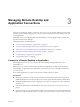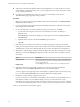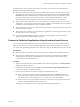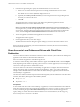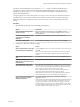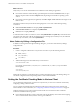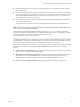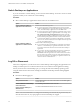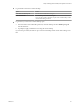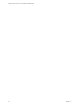Installation and Setup Guide
Table Of Contents
- VMware Horizon Client for Linux Installation and Setup Guide
- Contents
- VMware Horizon Client for Linux Installation and Setup Guide
- System Requirements and Installation
- System Requirements for Linux Client Systems
- System Requirements for Real-Time Audio-Video
- System Requirements for Multimedia Redirection (MMR)
- Requirements for Using Flash URL Redirection
- Requirements for Using Skype for Business with Horizon Client
- Smart Card Authentication Requirements
- Supported Desktop Operating Systems
- Preparing Connection Server for Horizon Client
- Installation Options
- Install or Upgrade Horizon Client for Linux from VMware Product Downloads
- Install Horizon Client for Linux from the Ubuntu Software Center
- Configure VMware Blast Options
- Horizon Client Data Collected by VMware
- Configuring Horizon Client for End Users
- Common Configuration Settings
- Using the Horizon Client Command-Line Interface and Configuration Files
- Using URIs to Configure Horizon Client
- Configuring Certificate Checking for End Users
- Configuring Advanced TLS/SSL Options
- Configuring Specific Keys and Key Combinations to Send to the Local System
- Using FreeRDP for RDP Connections
- Enabling FIPS Compatible Mode
- Configuring the PCoIP Client-Side Image Cache
- Managing Remote Desktop and Application Connections
- Using a Microsoft Windows Desktop or Application on a Linux System
- Troubleshooting Horizon Client
- Configuring USB Redirection on the Client
- Index
On Ubuntu 16.04 x64 distributions, the libglibmm-2.4.so.1.3.0 library included in the distribution is
incompatible with the current Client Drive Redirection (CDR) implementation. To work around this
limitation, copy the libglibmm-2.4.so.1.3.0 library le from an Ubuntu14.04 x64 distribution to your
Ubuntu 16.04 x64 distribution.
Conguring the browser on the client system to use a proxy server can cause poor client drive redirection
performance if the secure tunnel is enabled on the Connection Server instance. For the best client drive
redirection performance, congure the browser not to use a proxy server or automatically detect LAN
seings.
Procedure
1 Open the Seings dialog box with the Sharing panel displayed.
Option Description
From the desktop and application
selection window
Right-click a desktop or application icon, select , and click
Sharing. Alternatively, select Connection > from the menu bar
and click Sharing.
From the Sharing dialog box when
you connect to a desktop or
application
Click Allow to share, or Deny to not share, your home directory.
From within a desktop OS
Select Connection > from the menu bar and click Sharing.
2 Congure the client drive redirection seings.
Option Action
Share a specific folder or drive with
remote desktops and applications
Click the Add buon, browse to and select the folder or drive to share, and
click OK.
N You cannot share a folder on a USB device if the device is already
connected to a remote desktop or application with the USB redirection
feature.
Stop sharing a specific folder or
drive
Select the folder or drive in the Folder list and click the Remove buon.
Allow remote desktops and
applications access to files in your
home directory
Select the Share your home folder: home-directory check box.
Share USB storage devices with
remote desktops and applications
Select the Allow access to removable storage check box. The client drive
redirection feature automatically shares all USB storage devices inserted in
your client system and all FireWire and Thunderbolt-connected external
drives. You do not need to select a specic device to share.
N USB storage devices already connected to a remote desktop or
application with the USB redirection feature are not shared.
If this check box is deselected, you can use the USB redirection feature to
connect USB storage devices to remote desktops and applications.
Do not show the Sharing dialog box
when you connect to a remote
desktop or application
Select the Do not show dialog when connecting to a desktop or
application check box.
If this check box is deselected, the Sharing dialog box appears the rst time
you connect to a desktop or application after you connect to a server. For
example, if you log in to a server and connect to a desktop, you see the
Sharing dialog box. If you then connect to another desktop or application,
you do not see the dialog box again. To see the dialog box again, you must
disconnect from the server and then log in again.
Chapter 3 Managing Remote Desktop and Application Connections
VMware, Inc. 55