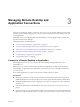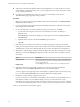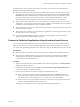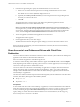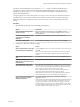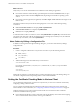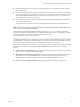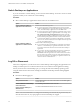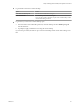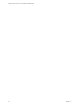Installation and Setup Guide
Table Of Contents
- VMware Horizon Client for Linux Installation and Setup Guide
- Contents
- VMware Horizon Client for Linux Installation and Setup Guide
- System Requirements and Installation
- System Requirements for Linux Client Systems
- System Requirements for Real-Time Audio-Video
- System Requirements for Multimedia Redirection (MMR)
- Requirements for Using Flash URL Redirection
- Requirements for Using Skype for Business with Horizon Client
- Smart Card Authentication Requirements
- Supported Desktop Operating Systems
- Preparing Connection Server for Horizon Client
- Installation Options
- Install or Upgrade Horizon Client for Linux from VMware Product Downloads
- Install Horizon Client for Linux from the Ubuntu Software Center
- Configure VMware Blast Options
- Horizon Client Data Collected by VMware
- Configuring Horizon Client for End Users
- Common Configuration Settings
- Using the Horizon Client Command-Line Interface and Configuration Files
- Using URIs to Configure Horizon Client
- Configuring Certificate Checking for End Users
- Configuring Advanced TLS/SSL Options
- Configuring Specific Keys and Key Combinations to Send to the Local System
- Using FreeRDP for RDP Connections
- Enabling FIPS Compatible Mode
- Configuring the PCoIP Client-Side Image Cache
- Managing Remote Desktop and Application Connections
- Using a Microsoft Windows Desktop or Application on a Linux System
- Troubleshooting Horizon Client
- Configuring USB Redirection on the Client
- Index
4 In the Server Login dialog box, specify the unauthenticated access account to use.
a Select a user account from the drop-down list of existing unauthenticated access accounts.
The default user account has (default) displayed next to it.
b (Optional) Click Always use this account if you want to bypass the Server Login dialog box the
next time you connect to the server.
c Click OK.
The application selector window appears and displays the published applications that the
unauthenticated access account is authorized to use.
N If you had selected the Always use this account option during a previous unauthenticated
access login session, you will not be prompted for the account to use for the current unauthenticated
access session. To deselect this option, right-click the icon for the server in the Horizon Client home
screen, and select Forget the saved Unauthenticated Access account from the context menu.
5 To start an application, double-click the application icons to launch it.
The application window appears.
6 Exit the application after you are done using it.
The Disconnect from Session dialog box appears asking if you want to disconnect from the server.
If the session timeout specied by your Horizon administrator is reached, the session is automatically
disconnected from the server.
Share Access to Local Folders and Drives with Client Drive
Redirection
You can use Horizon Client to share folders and drives on the local client system with remote desktops and
applications. This feature is called client drive redirection.
Drives can include mapped drives and USB storage devices.
In a Windows remote desktop, shared folders and drives appear in the This PC folder or in the Computer
folder, depending on the Windows operating system version. In a remote application, such as Notepad, you
can browse to and open a le in a shared folder or drive.
You do not need to be connected to a remote desktop or application to congure client drive redirection
seings. The seings apply to all remote desktops and applications. That is, you cannot congure the
seings so that local client folders are shared with one remote desktop or application, but not with other
remote desktops or applications.
The client drive redirection feature requires that the following library les be installed. On some thin client
machines, these library les might not be installed by default.
n
libsigc-2.0.so.0
n
libglibmm-2.4.so.1
Prerequisites
To share folders and drives with a remote desktop or application, a Horizon administrator must enable the
client drive redirection feature. This task includes installing View Agent 6.1.1 or later, or Horizon Agent 7.0
or later, and enabling the agent Client Drive Redirection option. It can also include seing policies or
registry seings to control client drive redirection behavior. For more information, see the Conguring
Remote Desktop Features in Horizon 7 document.
VMware Horizon Client for Linux Installation and Setup Guide
54 VMware, Inc.