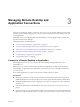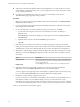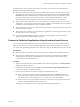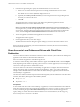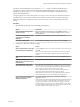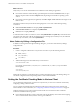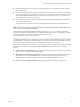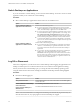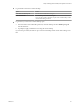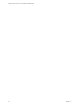Installation and Setup Guide
Table Of Contents
- VMware Horizon Client for Linux Installation and Setup Guide
- Contents
- VMware Horizon Client for Linux Installation and Setup Guide
- System Requirements and Installation
- System Requirements for Linux Client Systems
- System Requirements for Real-Time Audio-Video
- System Requirements for Multimedia Redirection (MMR)
- Requirements for Using Flash URL Redirection
- Requirements for Using Skype for Business with Horizon Client
- Smart Card Authentication Requirements
- Supported Desktop Operating Systems
- Preparing Connection Server for Horizon Client
- Installation Options
- Install or Upgrade Horizon Client for Linux from VMware Product Downloads
- Install Horizon Client for Linux from the Ubuntu Software Center
- Configure VMware Blast Options
- Horizon Client Data Collected by VMware
- Configuring Horizon Client for End Users
- Common Configuration Settings
- Using the Horizon Client Command-Line Interface and Configuration Files
- Using URIs to Configure Horizon Client
- Configuring Certificate Checking for End Users
- Configuring Advanced TLS/SSL Options
- Configuring Specific Keys and Key Combinations to Send to the Local System
- Using FreeRDP for RDP Connections
- Enabling FIPS Compatible Mode
- Configuring the PCoIP Client-Side Image Cache
- Managing Remote Desktop and Application Connections
- Using a Microsoft Windows Desktop or Application on a Linux System
- Troubleshooting Horizon Client
- Configuring USB Redirection on the Client
- Index
If authentication to View Connection Server fails or if the client cannot connect to the remote desktop or
application, perform the following tasks:
n
Determine whether View Connection Server is congured not to use SSL. The client software requires
SSL connections. Check whether the global seing in View Administrator for the Use SSL for client
connections check box is deselected. If so, you must either select the check box, so that SSL is used, or
set up your environment so that clients can connect to an HTTPS enabled load balancer or other
intermediate device that is congured to make an HTTP connection to View Connection Server.
n
Verify that the security certicate for View Connection Server is working properly. If it is not, in View
Administrator, you might also see that the View Agent on desktops is unreachable. These are symptoms
of additional connection problems caused by certicate problems.
n
Verify that the tags set on the View Connection Server instance allow connections from this user. See the
View Administration document.
n
Verify that the user is entitled to access this desktop or application. See the Seing Up Published Desktops
and Applications in Horizon 7 document.
n
If you are using the RDP display protocol to connect to a remote desktop, verify that the remote
operating system allows remote desktop connections.
Connect to Published Applications Using Unauthenticated Access
You can connect to published applications using an unauthenticated access account with Horizon Client.
Before you have end users access their published applications using unauthenticated access, test that you
can connect to the published applications from a client device using an unauthenticated access user account.
Prerequisites
n
Verify that Horizon 7 version 7.1 or later Connection Server is congured for unauthenticated access.
n
Verify that your unauthenticated access users are created in Horizon Administrator. If the default
unauthenticated user is the only unauthenticated access user, the Horizon Client connects to the
Connection Server with the default user.
Procedure
1 Either open a terminal window and enter vmware-view or search the applications for VMware Horizon
Client, and double-click the icon.
2 In the Horizon Client home screen, select File > Log in anonymously using Unauthenticated Access
from the menu bar, if it is not already selected.
3 Connect to the Connection Server that is congured for unauthenticated access.
n
If the server that you need has not yet been added, double-click the + Add Server buon if no
servers have yet been added or click the + New Server buon in the menu bar to add a new one,
and enter the name of the Connection Server or a security server, and click Connect.
n
If the server that you need is displayed in the Horizon Client home screen, right-click the icon for
the server and select Connect from the context menu.
You might see a message that you must conrm before the login dialog box appears.
Chapter 3 Managing Remote Desktop and Application Connections
VMware, Inc. 53