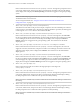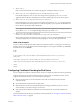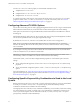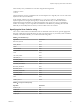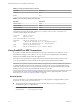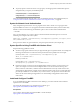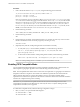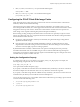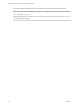Installation and Setup Guide
Table Of Contents
- VMware Horizon Client for Linux Installation and Setup Guide
- Contents
- VMware Horizon Client for Linux Installation and Setup Guide
- System Requirements and Installation
- System Requirements for Linux Client Systems
- System Requirements for Real-Time Audio-Video
- System Requirements for Multimedia Redirection (MMR)
- Requirements for Using Flash URL Redirection
- Requirements for Using Skype for Business with Horizon Client
- Smart Card Authentication Requirements
- Supported Desktop Operating Systems
- Preparing Connection Server for Horizon Client
- Installation Options
- Install or Upgrade Horizon Client for Linux from VMware Product Downloads
- Install Horizon Client for Linux from the Ubuntu Software Center
- Configure VMware Blast Options
- Horizon Client Data Collected by VMware
- Configuring Horizon Client for End Users
- Common Configuration Settings
- Using the Horizon Client Command-Line Interface and Configuration Files
- Using URIs to Configure Horizon Client
- Configuring Certificate Checking for End Users
- Configuring Advanced TLS/SSL Options
- Configuring Specific Keys and Key Combinations to Send to the Local System
- Using FreeRDP for RDP Connections
- Enabling FIPS Compatible Mode
- Configuring the PCoIP Client-Side Image Cache
- Managing Remote Desktop and Application Connections
- Using a Microsoft Windows Desktop or Application on a Linux System
- Troubleshooting Horizon Client
- Configuring USB Redirection on the Client
- Index
Procedure
1 Patch with the le called freerdp-1.1.0.patch, using the following patch commands:
cd /client-installation-directory/patches/FreeRDP-stable-1.1
patch -p1 < freerdp-1.1.0.patch
patch -p1 < freerdp-1.1.0-tls.patch
Here client-installation-directory is the path to VMware-Horizon-View-Client-x.x.x-yyyyyy.i386, where
x.x.x is the version number and yyyyyy is the build number. The freerdp-1.1.0-tls.patch le enables
the TLSv1.2 connection in xfreerdp. If you have installed the VMware Horizon Client for Linux, the
freerdp-1.1.0.patch and freerdp-1.1.0-tls.patch les are located in the /usr/share/doc/vmware-
horizon-client/patches directory. For more information about the freerdp-1.1.0.patch le, see the
README.patches le in the same client-installation-directory/patches directory.
2 Run the following command:
cmake -DWITH_SSE2=ON -DWITH_PULSEAUDIO=ON -DWITH_PCSC=ON -DWITH_CUPS=ON .
3 Run the following command:
make
4 Run the following command, which installs the built xfreerdp binary in a directory on the execution
PATH so that Horizon Client can run the program by executing xfreerdp:
sudo make install
5 (Optional) Verify that the virtual printing module can be loaded successfully.
a To verify that tprdp.so can be loaded by FreeRDP 1.1, run the following command:
sudo ln -s /usr/lib/vmware/rdpvcbridge/tprdp.so /usr/local/lib/i386-linux-
gnu/freerdp/tprdp-client.so
b To start Horizon Client with the virtual printing feature enabled, run the following command:
vmware-view --rdpclient=xfreerdp --xfreerdpOptions='/cert-ignore /vc:tprdp'
N The virtual printing feature is available if you use VMware Blast or PCoIP.
Enabling FIPS Compatible Mode
You can enable FIPS (Federal Information Processing Standard) Compatible mode so that the client uses
FIPS-compliant cryptographic algorithms when communicating with remote desktops.
N FIPS Compatible Mode means Horizon Client for Linux implements a cryptographic module that is
designed for FIPS 140-2 compliance. This module was validated in operational environments listed in
CMVP certicate #2839 and was ported to this platform. However, the CAVP and CMVP testing
requirement to include the new operational environments in VMware's NIST CAVP and CMVP certicates
remains to be completed on the product roadmap.
I If you enable FIPS Compatible mode in the client, the remote desktop must have FIPS
Compatible mode enabled as well. Mixed mode, where only the client, or only the desktop, has FIPS
Compatible mode enabled, is not supported.
To enable FIPS Compatible mode, make the following conguration changes:
1 Edit /etc/vmware/config and add the following lines:
usb.enableFIPSMode = "TRUE"
mks.enableFIPSMode = “TRUE”
VMware Horizon Client for Linux Installation and Setup Guide
48 VMware, Inc.