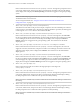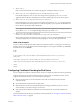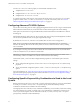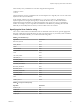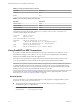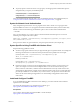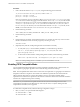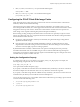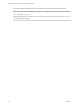Installation and Setup Guide
Table Of Contents
- VMware Horizon Client for Linux Installation and Setup Guide
- Contents
- VMware Horizon Client for Linux Installation and Setup Guide
- System Requirements and Installation
- System Requirements for Linux Client Systems
- System Requirements for Real-Time Audio-Video
- System Requirements for Multimedia Redirection (MMR)
- Requirements for Using Flash URL Redirection
- Requirements for Using Skype for Business with Horizon Client
- Smart Card Authentication Requirements
- Supported Desktop Operating Systems
- Preparing Connection Server for Horizon Client
- Installation Options
- Install or Upgrade Horizon Client for Linux from VMware Product Downloads
- Install Horizon Client for Linux from the Ubuntu Software Center
- Configure VMware Blast Options
- Horizon Client Data Collected by VMware
- Configuring Horizon Client for End Users
- Common Configuration Settings
- Using the Horizon Client Command-Line Interface and Configuration Files
- Using URIs to Configure Horizon Client
- Configuring Certificate Checking for End Users
- Configuring Advanced TLS/SSL Options
- Configuring Specific Keys and Key Combinations to Send to the Local System
- Using FreeRDP for RDP Connections
- Enabling FIPS Compatible Mode
- Configuring the PCoIP Client-Side Image Cache
- Managing Remote Desktop and Application Connections
- Using a Microsoft Windows Desktop or Application on a Linux System
- Troubleshooting Horizon Client
- Configuring USB Redirection on the Client
- Index
Use the view.sslVerificationMode property to set the default verication mode:
n
1 implements Full Verification.
n
2 implements Warn If the Connection May Be Insecure.
n
3 implements No Verification Performed.
To congure the mode so that end users cannot change the mode, set the view.allowSslVerificationMode
property to "False" in the /etc/vmware/view-mandatory-config le on the client system. See “Horizon
Client Conguration Seings and Command-Line Options,” on page 29.
Configuring Advanced TLS/SSL Options
You can select the security protocols and cryptographic algorithms that are used to encrypt communications
between Horizon Client and servers, or between Horizon Client and the agent in the remote desktop.
These options are also used to encrypt the USB channel (communication between the USB service daemon
and the agent).
With the default seing, cipher suites use 128- or 256-bit AES, remove anonymous DH algorithms, and then
sort the current cipher list in order of encryption algorithm key length.
By default, TLS v1.0, TLS v1.1, and TLS v1.2 are enabled. SSL v2.0 and v3.0 are not supported.
N If TLS v1.0 and RC4 are disabled, USB redirection does not work when users are connected to
Windows XP desktops. Be aware of the security risk if you choose to make this feature work by enabling
TLS v1.0 and RC4.
If you congure a security protocol for Horizon Client that is not enabled on the server to which the client
connects, a TLS/SSL error occurs and the connection fails.
I At least one of the protocols that you enable in Horizon Client must also be enabled on the
remote desktop. Otherwise, USB devices cannot be redirected to the remote desktop.
On the client system, you can use either conguration le properties or command-line options for these
seings:
n
To use conguration le properties, use the view.sslProtocolString and view.sslCipherString
properties.
n
To use command-line conguration options, use the --sslProtocolString and --sslCipherString
options.
For more information, see “Using the Horizon Client Command-Line Interface and Conguration Files,” on
page 28 and look up the property and option names in the table in “Horizon Client Conguration Seings
and Command-Line Options,” on page 29.
Configuring Specific Keys and Key Combinations to Send to the Local
System
Starting with Horizon Client, if you use PCoIP, or, starting with Horizon Client 4.0, it you use VMware Blast
or PCoIP, you can create a view-keycombos-config le to specify which individual keys and key
combinations should not be forwarded to the remote desktop.
You might prefer to have some keys or key combinations handled by your local client system when working
in a remote desktop. For example, you might want to use a particular key combination to start the screen
saver on your client computer. You can create a le located at /etc/vmware/view-keycombos-config and
specify the key combinations and individual keys.
VMware Horizon Client for Linux Installation and Setup Guide
44 VMware, Inc.