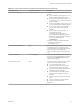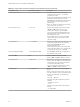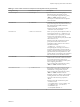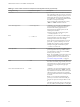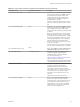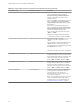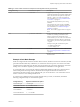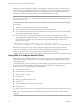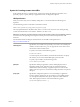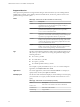Installation and Setup Guide
Table Of Contents
- VMware Horizon Client for Linux Installation and Setup Guide
- Contents
- VMware Horizon Client for Linux Installation and Setup Guide
- System Requirements and Installation
- System Requirements for Linux Client Systems
- System Requirements for Real-Time Audio-Video
- System Requirements for Multimedia Redirection (MMR)
- Requirements for Using Flash URL Redirection
- Requirements for Using Skype for Business with Horizon Client
- Smart Card Authentication Requirements
- Supported Desktop Operating Systems
- Preparing Connection Server for Horizon Client
- Installation Options
- Install or Upgrade Horizon Client for Linux from VMware Product Downloads
- Install Horizon Client for Linux from the Ubuntu Software Center
- Configure VMware Blast Options
- Horizon Client Data Collected by VMware
- Configuring Horizon Client for End Users
- Common Configuration Settings
- Using the Horizon Client Command-Line Interface and Configuration Files
- Using URIs to Configure Horizon Client
- Configuring Certificate Checking for End Users
- Configuring Advanced TLS/SSL Options
- Configuring Specific Keys and Key Combinations to Send to the Local System
- Using FreeRDP for RDP Connections
- Enabling FIPS Compatible Mode
- Configuring the PCoIP Client-Side Image Cache
- Managing Remote Desktop and Application Connections
- Using a Microsoft Windows Desktop or Application on a Linux System
- Troubleshooting Horizon Client
- Configuring USB Redirection on the Client
- Index
Table 2‑2. Horizon Client Command-Line Options and Configuration File Keys (Continued)
Configuration Key Command-Line Option Description
None
--enableNla
(Applies if you are using FreeRDP for RDP
connections) Enables network-level authentication
(NLA). You must use this option in conjunction
with the --ignore-certificate option. For
more information, see “Using FreeRDP for RDP
Connections,” on page 46.
NLA is turned o by default if you are using
FreeRDP.
You must have the correct version of FreeRDP
installed, along with any applicable patches. For
more information, see “Install and Congure
FreeRDP,” on page 47.
N The rdesktop program does not support
NLA.
None
--printEnvironmentInfo
Displays information about the environment of a
client device, including its IP address, MAC
address, machine name, and domain name.
For kiosk mode, you can create an account for the
client based on the MAC address. To display the
MAC address, you must use this option with the
-s option.
Example of using the command-line option:
--printEnvironmentInfo
-s view.company.com
None
--usb=
Species which options to use for USB redirection.
See “System Requirements for USB Redirection,”
on page 81.
None
--version
Displays version information about
Horizon Client.
Example: Kiosk Mode Example
Kiosk users might include customers at airline check-in stations, students in classrooms or libraries, medical
personnel at medical data entry workstations, or customers at self-service points. Accounts are associated
with client devices rather than users because users do not need to log in to use the client device or the View
desktop. Users can still be required to provide authentication credentials for some applications.
To set up kiosk mode, you must use the vdmadmin command-line interface on the View Connection Server
instance and perform several procedures documented in the chapter about kiosk mode in the View
Administration document. After you set up kiosk mode, you can use the vmware-view command on a Linux
client to connect to a View desktop in kiosk mode.
To connect to View desktops from Linux clients in kiosk mode, you must, at a minimum, include the
following conguration keys or command-line options.
Configuration Key Equivalent Command-line Options
view.kioskLogin --kioskLogin
view.nonInteractive -q, --nonInteractive
view.fullScreen --fullscreen
view.noMenuBar --nomenubar
view.defaultBroker -s, --serverURL=
Chapter 2 Configuring Horizon Client for End Users
VMware, Inc. 37