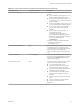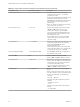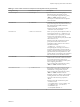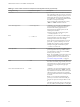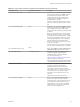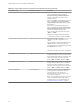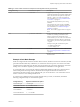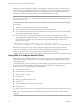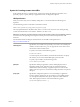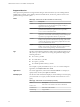Installation and Setup Guide
Table Of Contents
- VMware Horizon Client for Linux Installation and Setup Guide
- Contents
- VMware Horizon Client for Linux Installation and Setup Guide
- System Requirements and Installation
- System Requirements for Linux Client Systems
- System Requirements for Real-Time Audio-Video
- System Requirements for Multimedia Redirection (MMR)
- Requirements for Using Flash URL Redirection
- Requirements for Using Skype for Business with Horizon Client
- Smart Card Authentication Requirements
- Supported Desktop Operating Systems
- Preparing Connection Server for Horizon Client
- Installation Options
- Install or Upgrade Horizon Client for Linux from VMware Product Downloads
- Install Horizon Client for Linux from the Ubuntu Software Center
- Configure VMware Blast Options
- Horizon Client Data Collected by VMware
- Configuring Horizon Client for End Users
- Common Configuration Settings
- Using the Horizon Client Command-Line Interface and Configuration Files
- Using URIs to Configure Horizon Client
- Configuring Certificate Checking for End Users
- Configuring Advanced TLS/SSL Options
- Configuring Specific Keys and Key Combinations to Send to the Local System
- Using FreeRDP for RDP Connections
- Enabling FIPS Compatible Mode
- Configuring the PCoIP Client-Side Image Cache
- Managing Remote Desktop and Application Connections
- Using a Microsoft Windows Desktop or Application on a Linux System
- Troubleshooting Horizon Client
- Configuring USB Redirection on the Client
- Index
Table 2‑2. Horizon Client Command-Line Options and Configuration File Keys (Continued)
Configuration Key Command-Line Option Description
view.UnauthenticatedAccessEnabled --unauthenticatedAccessEnabled When set to "TRUE", the Unauthenticated Access
feature is enabled by default. The Log in
anonymously using Unauthenticated Access
seing is visible in the user interface and is
marked as selected.
When set to "FALSE", the Unauthenticated Access
feature is disabled. The Log in anonymously
using Unauthenticated Access seing is hidden
and deselected.
When set to "", the Unauthenticated Access
feature is disabled, and the Log in anonymously
using Unauthenticated Access seing is visible
from the user interface and deselected.
If you are seing the conguration key, specify
"TRUE" or "FALSE".
Examples for using the command-line option:
--unauthenticatedAccessEnabled="TRUE"
view.UnauthenticatedAccessAccount --unauthenticatedAccessAccount
Species the account to use when
unauthenticatedAccessEnabled is set to
"TRUE".
If the unauthenticatedAccessEnabled is set to
"FALSE", then this conguration is ignored.
Example for using the command-line option with
the anonymous1 user account:
--
unauthenticatedAccessAccount='anonymous1
'
view.usbAutoConnectAtStartup —-usbAutoConnectAtStartUp=
Automatically redirects USB devices to a Horizon
desktop if the USB devices were inserted into the
host system before the desktop is connected. This
option does not apply to remote applications.
Specify "TRUE" or "FALSE". Default is "TRUE".
view.usbAutoConnectOnInsert -—usbAutoConnectOnInsert=
Automatically redirects USB devices to a Horizon
desktop when the USB devices are inserted into
the host system after the desktop is connected.
This option does not apply to remote applications.
Specify "TRUE" or "FALSE". Default is "TRUE".
view.xfreerdpOptions --xfreerdpOptions=
(Available if you use the Microsoft RDP display
protocol) Species command-line options to
forward to the xfreerdp program. For
information about xfreerdp options, see the
xfreerdp documentation.
N To use FreeRDP, you must have the correct
version of FreeRDP installed, along with any
applicable patches. For more information, see
“Install and Congure FreeRDP,” on page 47.
VMware Horizon Client for Linux Installation and Setup Guide
36 VMware, Inc.