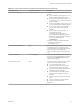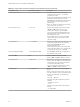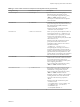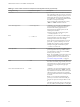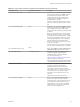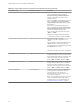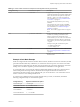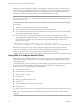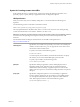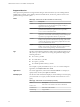Installation and Setup Guide
Table Of Contents
- VMware Horizon Client for Linux Installation and Setup Guide
- Contents
- VMware Horizon Client for Linux Installation and Setup Guide
- System Requirements and Installation
- System Requirements for Linux Client Systems
- System Requirements for Real-Time Audio-Video
- System Requirements for Multimedia Redirection (MMR)
- Requirements for Using Flash URL Redirection
- Requirements for Using Skype for Business with Horizon Client
- Smart Card Authentication Requirements
- Supported Desktop Operating Systems
- Preparing Connection Server for Horizon Client
- Installation Options
- Install or Upgrade Horizon Client for Linux from VMware Product Downloads
- Install Horizon Client for Linux from the Ubuntu Software Center
- Configure VMware Blast Options
- Horizon Client Data Collected by VMware
- Configuring Horizon Client for End Users
- Common Configuration Settings
- Using the Horizon Client Command-Line Interface and Configuration Files
- Using URIs to Configure Horizon Client
- Configuring Certificate Checking for End Users
- Configuring Advanced TLS/SSL Options
- Configuring Specific Keys and Key Combinations to Send to the Local System
- Using FreeRDP for RDP Connections
- Enabling FIPS Compatible Mode
- Configuring the PCoIP Client-Side Image Cache
- Managing Remote Desktop and Application Connections
- Using a Microsoft Windows Desktop or Application on a Linux System
- Troubleshooting Horizon Client
- Configuring USB Redirection on the Client
- Index
Table 2‑2. Horizon Client Command-Line Options and Configuration File Keys (Continued)
Configuration Key Command-Line Option Description
view.sendCtrlAltDelToVM
None (Available if you use the VMware Blast or PCoIP
display protocol) When set to "TRUE", sends the
key combination Ctrl+Alt+Del to the virtual
desktop rather than opening a dialog box to
prompt the user to disconnect from the View
desktop. Default is "FALSE".
This option has a higher priority than the seing
in the /etc/vmware/view-keycombos-config
le.
view.sendCtrlAltInsToVM
None (Available if you use the VMware Blast or PCoIP
display protocol) When set to "TRUE", sends the
key combination Ctrl+Alt+Ins to the virtual
desktop rather than sending Ctrl+Alt+Del. Default
is "FALSE".
N To use this feature, you must also set the
agent-side GPO policy called "Use alternate key
for sending Secure Aention Sequence," available
in the pcoip.adm template. See the topic called
"PCoIP Keyboard Seings" in the "Conguring
Policies for Desktop and Application Pools"
chapter of the Conguring Remote Desktop Features
in Horizon 7 document.
This option has a lower priority than the seing in
the /etc/vmware/view-keycombos-config le.
view.shareRemovableStorage
None
When set to "TRUE", enables the Allow access to
removable storage option. Default is "TRUE".
view.sslCipherString --sslCipherString=
Congures the cipher list to restrict the use of
certain cryptographic algorithms before
establishing an encrypted SSL connection.
For a list of cipher strings, see
hp://www.openssl.org/docs/apps/ciphers.html .
The default for Horizon Client is "!
aNULL:kECDH+AESGCM:ECDH+AESGCM:RSA
+AESGCM:kECDH+AES:ECDH+AES:RSA+AES".
view.sslProtocolString --sslProtocolString=
Congures the cipher list to restrict the use of
certain cryptographic protocols before
establishing an encrypted SSL connection.
The supported protocols are SSLv3/SSLv3.0,
TLSv1.0/TLSv1, TLSv1.1, and TLSv1.2. The cipher
list consists of one or more protocol strings
separated by colons. The strings are not case-
sensitive.
The default is "TLSv1.0:TLSv1.1:TLSv1.2".
view.sslVerificationMode
None Sets the server certicate verication mode.
Specify "1" to reject connections when the
certicate fails any of the verication checks, "2"
to warn but allow connections that use a self-
signed certicate, or "3" to allow unveriable
connections. If you specify "3" no verication
checks are performed. Default is "2".
Chapter 2 Configuring Horizon Client for End Users
VMware, Inc. 35