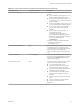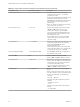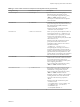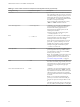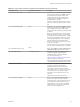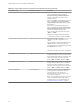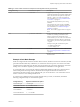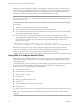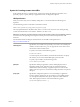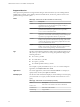Installation and Setup Guide
Table Of Contents
- VMware Horizon Client for Linux Installation and Setup Guide
- Contents
- VMware Horizon Client for Linux Installation and Setup Guide
- System Requirements and Installation
- System Requirements for Linux Client Systems
- System Requirements for Real-Time Audio-Video
- System Requirements for Multimedia Redirection (MMR)
- Requirements for Using Flash URL Redirection
- Requirements for Using Skype for Business with Horizon Client
- Smart Card Authentication Requirements
- Supported Desktop Operating Systems
- Preparing Connection Server for Horizon Client
- Installation Options
- Install or Upgrade Horizon Client for Linux from VMware Product Downloads
- Install Horizon Client for Linux from the Ubuntu Software Center
- Configure VMware Blast Options
- Horizon Client Data Collected by VMware
- Configuring Horizon Client for End Users
- Common Configuration Settings
- Using the Horizon Client Command-Line Interface and Configuration Files
- Using URIs to Configure Horizon Client
- Configuring Certificate Checking for End Users
- Configuring Advanced TLS/SSL Options
- Configuring Specific Keys and Key Combinations to Send to the Local System
- Using FreeRDP for RDP Connections
- Enabling FIPS Compatible Mode
- Configuring the PCoIP Client-Side Image Cache
- Managing Remote Desktop and Application Connections
- Using a Microsoft Windows Desktop or Application on a Linux System
- Troubleshooting Horizon Client
- Configuring USB Redirection on the Client
- Index
Table 2‑2. Horizon Client Command-Line Options and Configuration File Keys (Continued)
Configuration Key Command-Line Option Description
view.kioskLogin --kioskLogin
Species that Horizon Client is going to
authenticate using a kiosk mode account.
If you are seing the conguration key, specify
"TRUE" or "FALSE". Default is "FALSE".
For examples, see the kiosk mode example that
follows this table.
view.mmrPath -m, --mmrPath=
(Available only with distributions from third-
party vendors) Species the path to the directory
that contains the Wyse MMR (multimedia
redirection) libraries.
Example of using the command-line option:
--mmrPath="/usr/lib/altmmr"
view.monitors --monitors= numbered list
Allows you to specify which adjacent monitors to
use for Horizon Client. Use --allmonitors (or
view.allMonitors) to specify that you want to
use full screen on all monitors, and use
--monitors=numbered list to specify which subset
of the monitors to use.
Example of using the command-line option to
specify the rst and second monitors in a
conguration where 3 monitors are set next to
each other horizontally:
--allmonitors --monitors="1,2" `
To help distinguish which physical monitor is
associated with a monitor icon in the client UI, a
rectangle is displayed at the top left corner of the
physical monitor you had specied to use. The
rectangle has the corresponding color and number
that is used in the icon for the chosen monitor.
view.noMenuBar --nomenubar
Suppresses the Horizon Client menu bar when the
client is in full screen mode, so that users cannot
access menu options to log o of, reset, or
disconnect from a View desktop. Use this option
when conguring kiosk mode.
If you are seing the conguration key, specify
"TRUE" or "FALSE". Default is "FALSE".
view.nonInteractive -q, --nonInteractive
Hides unnecessary UI steps from end users by
skipping the screens that are specied in the
command line or conguration properties.
If you are seing the conguration key, specify
"TRUE" or "FALSE". Default is "FALSE".
Seing this property to "TRUE" is the equivalent
of seing the view.autoConnectBroker and
view.autoConnectDesktop properties to
"TRUE".
Example of using the command-line option:
--nonInteractive
--serverURL="https://view.company.com"
--userName="user1" --password="-"
--domainName="xyz"
--desktopName="Windows 7"
Chapter 2 Configuring Horizon Client for End Users
VMware, Inc. 33