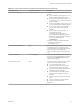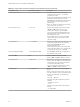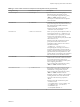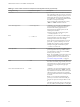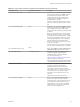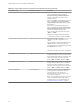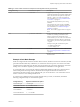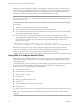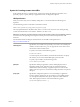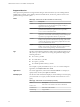Installation and Setup Guide
Table Of Contents
- VMware Horizon Client for Linux Installation and Setup Guide
- Contents
- VMware Horizon Client for Linux Installation and Setup Guide
- System Requirements and Installation
- System Requirements for Linux Client Systems
- System Requirements for Real-Time Audio-Video
- System Requirements for Multimedia Redirection (MMR)
- Requirements for Using Flash URL Redirection
- Requirements for Using Skype for Business with Horizon Client
- Smart Card Authentication Requirements
- Supported Desktop Operating Systems
- Preparing Connection Server for Horizon Client
- Installation Options
- Install or Upgrade Horizon Client for Linux from VMware Product Downloads
- Install Horizon Client for Linux from the Ubuntu Software Center
- Configure VMware Blast Options
- Horizon Client Data Collected by VMware
- Configuring Horizon Client for End Users
- Common Configuration Settings
- Using the Horizon Client Command-Line Interface and Configuration Files
- Using URIs to Configure Horizon Client
- Configuring Certificate Checking for End Users
- Configuring Advanced TLS/SSL Options
- Configuring Specific Keys and Key Combinations to Send to the Local System
- Using FreeRDP for RDP Connections
- Enabling FIPS Compatible Mode
- Configuring the PCoIP Client-Side Image Cache
- Managing Remote Desktop and Application Connections
- Using a Microsoft Windows Desktop or Application on a Linux System
- Troubleshooting Horizon Client
- Configuring USB Redirection on the Client
- Index
Table 2‑2. Horizon Client Command-Line Options and Configuration File Keys (Continued)
Configuration Key Command-Line Option Description
view.defaultDesktopSize --desktopSize=
Sets the default size of the window for the View
desktop:
n
To use all monitors, set the property to "1" or
use the command-line argument "all".
n
To use full screen mode on one monitor, set
the property to "2" or use the command-line
argument "full".
n
To use a large window, set the property to "3"
or use the command-line argument "large".
n
To use a small window, set the property to
"4" or use the command-line argument
"small".
n
To set a custom size, set the property to
"5"and then also set the
view.defaultDesktopWidth and
view.defaultDesktopHeight properties.
Alternatively, specify the width by height, in
pixels, at the command-line as
"widthxheight".
Examples of using the command-line option:
--desktopSize="1280x800"
--desktopSize="all"
view.defaultDesktopWidth
None Species the default width of the window for the
View desktop, in pixels. Use this property in
conjunction with view.defaultDesktopHeight
when specifying a custom desktop size
(view.defaultDesktopSize property is set to
"5").
view.defaultDomain -d, --domainName=
Sets the domain name that Horizon Client uses for
all connections and adds the domain name that
you specify to the Domain Name eld in the
authentication dialog box.
view.defaultLogLevel
None Sets the log level for Horizon Client logs. Set the
property to one of the following values:
n
"0" means include all log events.
n
"1" means include trace-level events and
events captured for seings 2 though 6.
n
"2" means include debug events and events
captured for seings 3 through 6.
n
"3" (the default) means include info-level
events and events captured for seings 4
through 6.
n
"4" means include warning, error, and fatal
events.
n
"5" means include error and fatal events.
n
"6" means include fatal events.
Default is "3".
Chapter 2 Configuring Horizon Client for End Users
VMware, Inc. 31