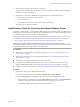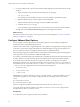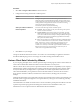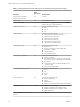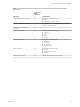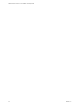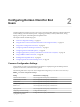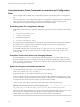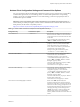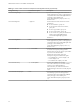Installation and Setup Guide
Table Of Contents
- VMware Horizon Client for Linux Installation and Setup Guide
- Contents
- VMware Horizon Client for Linux Installation and Setup Guide
- System Requirements and Installation
- System Requirements for Linux Client Systems
- System Requirements for Real-Time Audio-Video
- System Requirements for Multimedia Redirection (MMR)
- Requirements for Using Flash URL Redirection
- Requirements for Using Skype for Business with Horizon Client
- Smart Card Authentication Requirements
- Supported Desktop Operating Systems
- Preparing Connection Server for Horizon Client
- Installation Options
- Install or Upgrade Horizon Client for Linux from VMware Product Downloads
- Install Horizon Client for Linux from the Ubuntu Software Center
- Configure VMware Blast Options
- Horizon Client Data Collected by VMware
- Configuring Horizon Client for End Users
- Common Configuration Settings
- Using the Horizon Client Command-Line Interface and Configuration Files
- Using URIs to Configure Horizon Client
- Configuring Certificate Checking for End Users
- Configuring Advanced TLS/SSL Options
- Configuring Specific Keys and Key Combinations to Send to the Local System
- Using FreeRDP for RDP Connections
- Enabling FIPS Compatible Mode
- Configuring the PCoIP Client-Side Image Cache
- Managing Remote Desktop and Application Connections
- Using a Microsoft Windows Desktop or Application on a Linux System
- Troubleshooting Horizon Client
- Configuring USB Redirection on the Client
- Index
Table 2‑2. Horizon Client Command-Line Options and Configuration File Keys (Continued)
Configuration Key Command-Line Option Description
view.defaultAppHeight
None Species the default height of the window for
remote applications, in pixels. Use this property in
conjunction with view.defaultAppWidth when
specifying a custom desktop size
(view.defaultAppSize property is set to "5").
Default is "480".
view.defaultAppSize --appSize=
Sets the default size of the window for remote
applications:
n
To use all monitors, specify "1".
n
To use full screen mode on one monitor,
specify "2".
n
To use a large window, specify "3".
n
To use a small window, specify "4".
n
To set a custom size, specify "5"and then also
set the view.defaultAppWidth and
view.defaultAppHeight properties.
Default is "1".
view.defaultAppWidth
None Species the default width of the window for
remote applications, in pixels. Use this property in
conjunction with view.defaultAppHeight when
specifying a custom desktop size
(view.defaultAppSize property is set to "5").
Default is "640".
view.defaultBroker -s, --serverURL=
Adds the name that you specify to the Server eld
in Horizon Client. Specify a fully qualied
domain name. You can also specify a port number
if you do not use the default 443.
Default is the most recently used value.
Examples of using the command-line option:
--serverURL=https://view.company.com
-s view.company.com
--serverURL=view.company.com:1443
view.defaultDesktop -n, --desktopName=
Species which desktop to use when
autoConnectDesktop is set to "TRUE" and the
user has access to multiple desktops.
This is the name you would see in the Select
Desktop dialog box. The name is usually the pool
name.
view.defaultDesktopHeight
None Species the default height of the window for the
View desktop, in pixels. Use this property in
conjunction with view.defaultDesktopWidth
when specifying a custom desktop size
(view.defaultDesktopSize property is set to
"5").
VMware Horizon Client for Linux Installation and Setup Guide
30 VMware, Inc.