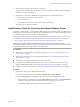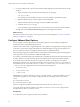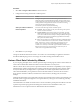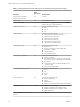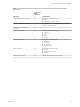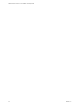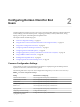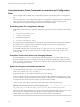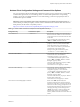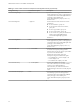Installation and Setup Guide
Table Of Contents
- VMware Horizon Client for Linux Installation and Setup Guide
- Contents
- VMware Horizon Client for Linux Installation and Setup Guide
- System Requirements and Installation
- System Requirements for Linux Client Systems
- System Requirements for Real-Time Audio-Video
- System Requirements for Multimedia Redirection (MMR)
- Requirements for Using Flash URL Redirection
- Requirements for Using Skype for Business with Horizon Client
- Smart Card Authentication Requirements
- Supported Desktop Operating Systems
- Preparing Connection Server for Horizon Client
- Installation Options
- Install or Upgrade Horizon Client for Linux from VMware Product Downloads
- Install Horizon Client for Linux from the Ubuntu Software Center
- Configure VMware Blast Options
- Horizon Client Data Collected by VMware
- Configuring Horizon Client for End Users
- Common Configuration Settings
- Using the Horizon Client Command-Line Interface and Configuration Files
- Using URIs to Configure Horizon Client
- Configuring Certificate Checking for End Users
- Configuring Advanced TLS/SSL Options
- Configuring Specific Keys and Key Combinations to Send to the Local System
- Using FreeRDP for RDP Connections
- Enabling FIPS Compatible Mode
- Configuring the PCoIP Client-Side Image Cache
- Managing Remote Desktop and Application Connections
- Using a Microsoft Windows Desktop or Application on a Linux System
- Troubleshooting Horizon Client
- Configuring USB Redirection on the Client
- Index
2 If you have Ubuntu 12.04 or 14.04, download and install the package from the Ubuntu software Center,
as follows.
a Open a Terminal window and enter the command to get new packages:
sudo apt-get update
New packages are downloaded, and you see a list of the packages in the Terminal window.
b Open the Update Manager, check for updates, and install updates.
c Open the Ubuntu Software Center app, and search on vmware-view-client.
d Install the vmware-view-client app.
If your operating system is Ubuntu 12.04 or 14.04, the latest version of Horizon Client is installed.
An application icon for VMware Horizon Client appears in the Application Launcher.
What to do next
Start Horizon Client and verify that you can log in to the correct virtual desktop. See “Connect to a Remote
Desktop or Application,” on page 51.
Configure VMware Blast Options
You can congure H.264 decoding and network condition options for remote desktop and application
sessions that use the VMware Blast display protocol.
The maximum resolution that is supported depends on the capability of the graphical processing unit (GPU)
on the client. A GPU that can support 4K resolution for JPEG/PNG might not support 4K resolution for H.
264. If a resolution for H.264 is not supported, Horizon Client uses JPEG/PNG instead.
H.264 decoding is supported on AMD, NVIDIA, and Intel GPUs. H.264 decoding requires that the graphics
library OpenGL 3.2 or later is installed for AMD and NVIDIA GPUs.
If you plan to use H.264 decoding with a NVIDIA GPU, install VDPAU (Video Decode and Presentation API
for Unix). VDPAU is no longer included with the latest NVIDIA driver and must be installed separately.
To use H.264 with an Intel GPU, the Intel VA-API driver and the GLX VA-API libraries are required.
Running the command vainfo shows the H.264 proles. If the VA-API driver version is 1.2.x or earlier, you
must add the entry mks.enableGLBasicRenderer = TRUE to /etc/vmware/config, /usr/lib/vmware/config, or
~/.vmware/config. The conguration les are processed in the following order:
1 /etc/vmware/config
2 /usr/lib/vmware/config
3 ~/.vmware/config
With Red Hat 7.2, Intel GPU, Intel driver version 1.2 or earlier, OpenGL 3.2, and H.264 enabled, you must
add the following entries to one of the three conguration les to avoid display issues such as a black
screen.
mks.enableGLRenderer=FALSE
mks.enableGLBasicRenderer=TRUE
H.264 is not supported on SLED 11 SP4 with Intel GPU because the xorg version is too old.
You cannot change the network condition option after you connect to a server. You can congure H.264
decoding before or after you connect to a server.
Prerequisites
To use this feature, Horizon Agent 7.0 or later must be installed.
VMware Horizon Client for Linux Installation and Setup Guide
22 VMware, Inc.