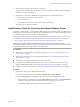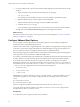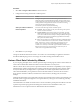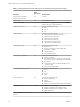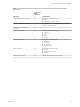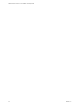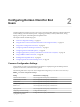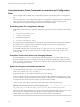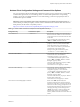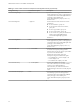Installation and Setup Guide
Table Of Contents
- VMware Horizon Client for Linux Installation and Setup Guide
- Contents
- VMware Horizon Client for Linux Installation and Setup Guide
- System Requirements and Installation
- System Requirements for Linux Client Systems
- System Requirements for Real-Time Audio-Video
- System Requirements for Multimedia Redirection (MMR)
- Requirements for Using Flash URL Redirection
- Requirements for Using Skype for Business with Horizon Client
- Smart Card Authentication Requirements
- Supported Desktop Operating Systems
- Preparing Connection Server for Horizon Client
- Installation Options
- Install or Upgrade Horizon Client for Linux from VMware Product Downloads
- Install Horizon Client for Linux from the Ubuntu Software Center
- Configure VMware Blast Options
- Horizon Client Data Collected by VMware
- Configuring Horizon Client for End Users
- Common Configuration Settings
- Using the Horizon Client Command-Line Interface and Configuration Files
- Using URIs to Configure Horizon Client
- Configuring Certificate Checking for End Users
- Configuring Advanced TLS/SSL Options
- Configuring Specific Keys and Key Combinations to Send to the Local System
- Using FreeRDP for RDP Connections
- Enabling FIPS Compatible Mode
- Configuring the PCoIP Client-Side Image Cache
- Managing Remote Desktop and Application Connections
- Using a Microsoft Windows Desktop or Application on a Linux System
- Troubleshooting Horizon Client
- Configuring USB Redirection on the Client
- Index
6 To launch Horizon Client, start the vmware-view process.
The printers that normally appear in the client are now also redirected so that they appear in the Print
dialog boxes in your remote desktop.
7 (Optional) If you ever want to disable the virtual printing feature, use the following steps:
a Enter a command to stop the thnuclnt process.
$ killall thnuclnt
b Disconnect from the remote desktop and reconnect to the desktop.
The printers will no longer be redirected.
Install Horizon Client for Linux from the Ubuntu Software Center
If you have a Ubuntu system, you can install the client from the Ubuntu Software Center as an alternative to
installing the version provided on the VMware Downloads Web site. If you use the Ubuntu Software Center,
you install the client by using the Synaptic Package Manager.
This topic provides instructions for obtaining the client software from the Ubuntu software Center. You can
also obtain the Horizon Client software from the VMware Product Downloads Web site, as described in
“Install or Upgrade Horizon Client for Linux from VMware Product Downloads,” on page 17.
I Customers using Linux-based thin clients must contact their thin client vendor for
Horizon Client updates. Customers who have successfully built their own Linux-based endpoints and need
an updated client must contact their VMware sales representative.
Prerequisites
n
Verify that the client system uses a supported operating system. See “System Requirements for Linux
Client Systems,” on page 8.
n
Verify that you have the correct version of OpenSSL installed. See “System Requirements for Linux
Client Systems,” on page 8.
n
Verify that you can log in as an administrator on the client system.
n
If you plan to use the RDP display protocol to connect to a View desktop, verify that you have the
appropriate RDP client installed. See “System Requirements for Linux Client Systems,” on page 8.
n
Uninstall any version of View Client 1.x or 2.x. See “Uninstall Horizon Client for Linux,” on page 78.
Procedure
1 On your Linux laptop or PC, enable Canonical Partners.
a From the Ubuntu menu bar, select System > Administration > Update Manager.
b Click the buon and supply the password for performing administrative tasks.
c In the Software Sources dialog box, click the Other Software tab and select the Canonical Partners
check box to select the archive for software that Canonical packages for their partners.
d Click Close and follow the instructions to update the package list.
Chapter 1 System Requirements and Installation
VMware, Inc. 21