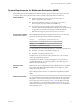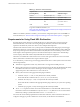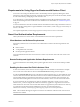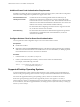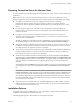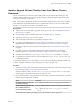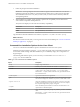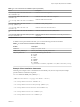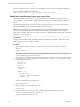Installation and Setup Guide
Table Of Contents
- VMware Horizon Client for Linux Installation and Setup Guide
- Contents
- VMware Horizon Client for Linux Installation and Setup Guide
- System Requirements and Installation
- System Requirements for Linux Client Systems
- System Requirements for Real-Time Audio-Video
- System Requirements for Multimedia Redirection (MMR)
- Requirements for Using Flash URL Redirection
- Requirements for Using Skype for Business with Horizon Client
- Smart Card Authentication Requirements
- Supported Desktop Operating Systems
- Preparing Connection Server for Horizon Client
- Installation Options
- Install or Upgrade Horizon Client for Linux from VMware Product Downloads
- Install Horizon Client for Linux from the Ubuntu Software Center
- Configure VMware Blast Options
- Horizon Client Data Collected by VMware
- Configuring Horizon Client for End Users
- Common Configuration Settings
- Using the Horizon Client Command-Line Interface and Configuration Files
- Using URIs to Configure Horizon Client
- Configuring Certificate Checking for End Users
- Configuring Advanced TLS/SSL Options
- Configuring Specific Keys and Key Combinations to Send to the Local System
- Using FreeRDP for RDP Connections
- Enabling FIPS Compatible Mode
- Configuring the PCoIP Client-Side Image Cache
- Managing Remote Desktop and Application Connections
- Using a Microsoft Windows Desktop or Application on a Linux System
- Troubleshooting Horizon Client
- Configuring USB Redirection on the Client
- Index
Install or Upgrade Horizon Client for Linux from VMware Product
Downloads
You can download and run a Horizon Client installer bundle from the VMware Downloads page. This
installer contains modules for features such as USB redirection, virtual printing, Real-Time Audio-Video,
smart card, and client drive redirection.
N On most Linux distributions, the Horizon Client installer bundle launches a GUI wizard. On SUSE
Linux distributions, the bundle installer launches a command-line wizard. You can also run the installer
with the --console option to launch the command-line wizard.
Prerequisites
n
Verify that the client system runs a supported operating system. See “System Requirements for Linux
Client Systems,” on page 8.
n
Become familiar with the installation options. See “Installation Options,” on page 15.
n
Verify that you have root access on the host system.
n
Verify that VMware Workstation is not installed on the client system.
n
If you plan to use the RDP display protocol to connect to a View desktop, verify that you have the
appropriate RDP client installed. See “System Requirements for Linux Client Systems,” on page 8.
n
Uninstall any earlier version of the Horizon Client software. See “Uninstall Horizon Client for Linux,”
on page 78.
n
If you plan to use the command-line installer, become familiar with the Linux command-line
installation options. See “Command-Line Installation Options for the Linux Client,” on page 18.
n
On SUSE Linux distributions, run sudo zypper install python-curses to install the curses library.
n
In a python2 environment on Ubuntu 16.04 x64 distributions, run sudo apt-get install python-gtk2
to install the gtk2 library.
As part of the installation process, the installer runs a scan of the system libraries to determine whether the
system is compatible with Horizon Client, although you can select to skip the scan.
Procedure
1 On the Linux client system, download the Horizon Client installer le from the Horizon Client Product
Downloads page at hp://www.vmware.com/go/viewclients.
The name of the le is VMware-Horizon-Client-x.x.x-yyyyyyy.arch.bundle, where x.x.x is the version
number, yyyyyyy is the build number, and arch is either x86 or x64.
2 Open a Terminal window, change directories to the directory that contains the installer le, and run the
installer, using the appropriate command.
Option Command
For the GUI wizard, if you have set
executable permissions
sudo ./VMware-Horizon-Client-x.x.x-yyyyyyy.arch.bundle
For the GUI wizard, if you have not
set executable permissions
sudo sh ./VMware-Horizon-Client-x.x.x-yyyyyyy.arch.bundle
For the command-line installer
sudo ./VMware-Horizon-Client-x.x.x-yyyyyyy.arch.bundle
--console
The installer wizard appears, prompting you to accept the end user license agreement.
Chapter 1 System Requirements and Installation
VMware, Inc. 17