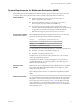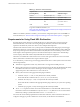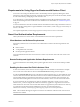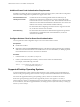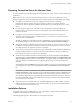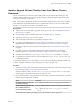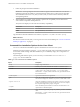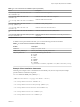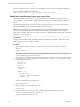Installation and Setup Guide
Table Of Contents
- VMware Horizon Client for Linux Installation and Setup Guide
- Contents
- VMware Horizon Client for Linux Installation and Setup Guide
- System Requirements and Installation
- System Requirements for Linux Client Systems
- System Requirements for Real-Time Audio-Video
- System Requirements for Multimedia Redirection (MMR)
- Requirements for Using Flash URL Redirection
- Requirements for Using Skype for Business with Horizon Client
- Smart Card Authentication Requirements
- Supported Desktop Operating Systems
- Preparing Connection Server for Horizon Client
- Installation Options
- Install or Upgrade Horizon Client for Linux from VMware Product Downloads
- Install Horizon Client for Linux from the Ubuntu Software Center
- Configure VMware Blast Options
- Horizon Client Data Collected by VMware
- Configuring Horizon Client for End Users
- Common Configuration Settings
- Using the Horizon Client Command-Line Interface and Configuration Files
- Using URIs to Configure Horizon Client
- Configuring Certificate Checking for End Users
- Configuring Advanced TLS/SSL Options
- Configuring Specific Keys and Key Combinations to Send to the Local System
- Using FreeRDP for RDP Connections
- Enabling FIPS Compatible Mode
- Configuring the PCoIP Client-Side Image Cache
- Managing Remote Desktop and Application Connections
- Using a Microsoft Windows Desktop or Application on a Linux System
- Troubleshooting Horizon Client
- Configuring USB Redirection on the Client
- Index
Table 1‑2. Horizon Client for Linux Installation Options
Option Description
Virtual Printing Lets users print to any printer available on their client computers. Users do not have to install
additional drivers on their remote desktops.
The component les are installed in /usr/lib/vmware/view/virtualPrinting/. After you install
the client, you do not need to manually congure this feature if you allow the installer to register and
start installed services after the installation. Otherwise, you can congure and enable this feature by
following the instructions in “Enable the Virtual Printing Feature on a Linux Client,” on page 20.
In Horizon 6.0.2 and later, virtual printing is supported on the following remote desktops and
applications:
n
Desktops that are deployed on single-user machines.
n
Desktops that are deployed on RDS hosts, where the RDS hosts are virtual machines.
n
Remote applications, which are provided by RDS hosts.
n
Remote applications that are launched from Horizon Client inside remote desktops (nested
sessions).
Multimedia
Redirection
(MMR)
Redirects multimedia stream from the desktop to the client machine, where the stream is processed.
The component le is installed in /usr/lib/vmware/view/vdpService/.
Smart Card Lets users authenticate with smart cards when they use the VMware Blast or PCoIP display protocol.
Although this option is selected in the client installer by default, this option is not selected by default
when you run the View Agent installer in the remote desktop.
Smart card is supported on remote desktops that are deployed on single-user machines and RDS
hosts. For smart card support on RDS hosts, you must have View Agent 6.1.1 or later.
The component les are installed in /usr/lib/pcoip/vchan_plugins/.
Real-Time
Audio-Video
Redirects webcam and audio devices that are connected to the client system so that they can be used
on the remote desktop.
The component le is installed in /usr/lib/pcoip/vchan_plugins/.
VMware
Horizon(R)
Virtualization
Pack for Skype
for Business
Lets users run Skype for Business inside a virtual desktop without negatively aecting the virtual
infrastructure and overloading the network. All media processing takes place on the Linux client
machine, instead of in the virtual desktop, during Skype audio and video calls.
The component le is installed in /usr/lib/vmware/mediaprovider.
USB Redirection Gives users access to locally connected USB devices on their desktops and applications.
USB redirection is supported on remote desktops and applications that are deployed on single-user
machines.
The component les are installed in /usr/lib/vmware/view/usb/. The USB arbitrator daemon,
vmware-USBArbitrator, runs automatically if you allow the installer to register and start installed
services after the installation completes. Otherwise, you can start the daemon manually by running
the following command:
sudo /etc/init.d/vmware-USBArbitrator start
N You can use group policy seings to disable USB redirection for specic users. For more
information, see the Conguring Remote Desktop Features in Horizon 7 document.
Client Drive
Redirection
Lets users share folders and drives on the client computer with remote desktops and applications.
Drives can include mounted drives and USB storage devices.
The component les are installed in /usr/lib/vmware/view/vdpService/.
VMware Horizon Client for Linux Installation and Setup Guide
16 VMware, Inc.