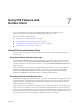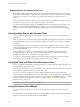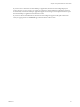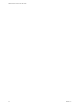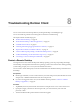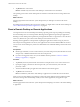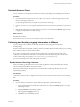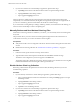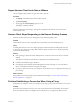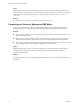User manual
Table Of Contents
- VMware Horizon Client for iOS User Guide
- Contents
- VMware Horizon Client for iOS User Guide
- How Do I Log In?
- Connecting to Remote Desktops and Applications
- Using Remote Desktops and Applications
- Using the Unity Touch Sidebar with a Remote Desktop
- Using the Unity Touch Sidebar with a Remote Application
- Horizon Client Tools on a Mobile Device
- Gestures
- Using Native Operating System Gestures with Touch Redirection
- Copying and Pasting Text and Images
- Saving Documents in a Remote Application
- Multitasking
- Configure Horizon Client to Support Reversed Mouse Buttons
- Suppress the Cellular Data Warning Message
- Using Shortcuts
- Using External Devices
- Using iOS Features with Horizon Client
- Troubleshooting Horizon Client
- Restart a Remote Desktop
- Reset a Remote Desktop or Remote Applications
- Uninstall Horizon Client
- Collecting and Sending Logging Information to VMware
- Report Horizon Client Crash Data to VMware
- Horizon Client Stops Responding or the Remote Desktop Freezes
- Problem Establishing a Connection When Using a Proxy
- Connecting to a Server in Workspace ONE Mode
- Index
2 If you are not connected to a remote desktop or application, perform these steps:
a Tap at the boom of the Horizon Client window to open the Seings window.
b Tap Log Collection on the Seings window.
c Tap to toggle the Logging option to on.
After log collection is enabled, Horizon Client generates several log les. When Horizon Client quits
unexpectedly or is exited and relaunched, the log les are merged and compressed into a single GZ le. If
you choose to send the log, Horizon Client aaches the GZ le to an email message.
If you switch from a running desktop to seings, enable log collection, and switch back to the desktop, you
must reconnect to the desktop to collect a complete log le.
Manually Retrieve and Send Horizon Client Log Files
When Horizon Client log collection is enabled on your device, you can manually retrieve and send log les
at any time.
This procedure shows you how to retrieve and send log les through Horizon Client. If the device is
connected to a PC or Mac, you can also use iTunes to retrieve log les.
Prerequisites
n
Verify that an email account is congured on the device. Horizon Client sends log les from this email
account.
n
Enable Horizon Client log collection. See “Enable Horizon Client Log Collection,” on page 37.
Procedure
1 In Horizon Client, tap the email icon at the top of the window.
2 Type the address of the email recipient in the To: line and click Send to send the message.
The email account congured on your device appears in the From: line.
The existing GZ log le is aached to the message. Horizon Client saves a maximum of ve GZ log les.
It deletes the oldest les when the GZ log le count is greater then ve.
Disable Horizon Client Log Collection
Because log collection aects the performance of Horizon Client, disable log collection if you are not
troubleshooting a problem.
Procedure
1 If you are already connected to a remote desktop or application, perform these steps.
a Tap to expand the Horizon Client Tools radial menu icon and tap the (gear) icon to open
the Seings window.
b Tap Log Collection on the Seings window.
c Tap to toggle the Logging option to o.
d Tap Done to close the Seings window.
2 If you are not connected to a remote desktop or application, perform these steps.
a Tap at the boom of the Horizon Client window to open the Seings window.
b Tap Log Collection on the Seings window.
c Tap to toggle the Logging option to o.
VMware Horizon Client for iOS User Guide
38 VMware, Inc.