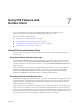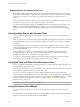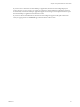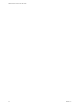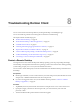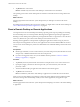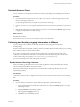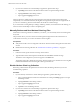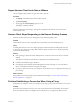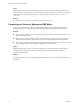User manual
Table Of Contents
- VMware Horizon Client for iOS User Guide
- Contents
- VMware Horizon Client for iOS User Guide
- How Do I Log In?
- Connecting to Remote Desktops and Applications
- Using Remote Desktops and Applications
- Using the Unity Touch Sidebar with a Remote Desktop
- Using the Unity Touch Sidebar with a Remote Application
- Horizon Client Tools on a Mobile Device
- Gestures
- Using Native Operating System Gestures with Touch Redirection
- Copying and Pasting Text and Images
- Saving Documents in a Remote Application
- Multitasking
- Configure Horizon Client to Support Reversed Mouse Buttons
- Suppress the Cellular Data Warning Message
- Using Shortcuts
- Using External Devices
- Using iOS Features with Horizon Client
- Troubleshooting Horizon Client
- Restart a Remote Desktop
- Reset a Remote Desktop or Remote Applications
- Uninstall Horizon Client
- Collecting and Sending Logging Information to VMware
- Report Horizon Client Crash Data to VMware
- Horizon Client Stops Responding or the Remote Desktop Freezes
- Problem Establishing a Connection When Using a Proxy
- Connecting to a Server in Workspace ONE Mode
- Index
Uninstall Horizon Client
You can sometimes resolve problems with Horizon Client by uninstalling and reinstalling Horizon Client.
Procedure
1 If you have Horizon Client in iTunes on your Mac or PC, browse or search the Apps Library for the
Horizon Client app and remove it.
Use the same procedure that you would use to remove any iTunes app.
2 Connect your device to your computer and allow the device to synchronize with iTunes on your Mac or
PC.
3 If the Horizon Client app is not removed from your device, touch and hold the Horizon app icon until
it wiggles and tap the X icon to delete the app.
What to do next
Reinstall Horizon Client.
See the VMware Horizon Client for iOS Installation and Setup Guide document.
Collecting and Sending Logging Information to VMware
You can congure Horizon Client to collect log information and send log les to VMware for
troubleshooting.
If Horizon Client quits unexpectedly while log collection is enabled, Horizon Client prompts you to send log
les to VMware when you restart Horizon Client.
If you choose to send log les to VMware, Horizon Client sends a message from the email account
congured on the client device and aaches a GZ le that contains the last ve log les. The le name
contains a time stamp, for example, Horizon_View_Client_logs_timestamp.log.gz.
You can also manually retrieve and send log les at any time.
Enable Horizon Client Log Collection
When you enable log collection, Horizon Client creates log les that contain information that can help
VMware troubleshoot problems with Horizon Client.
Because log collection aects the performance of Horizon Client, enable log collection only if you are
experiencing a problem.
Prerequisites
Verify that an email account is congured on the device. Horizon Client uses this email account to send log
les.
Procedure
1 If you are already connected to a remote desktop or application, perform these steps:
a Tap to expand the Horizon Client Tools radial menu icon and tap the (gear) icon to open
the Seings window.
b Tap Log Collection on the Seings window.
c Tap to toggle the Logging option to on.
d Tap Done to close the Seings window.
Chapter 8 Troubleshooting Horizon Client
VMware, Inc. 37