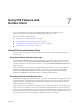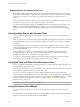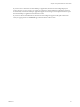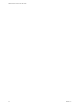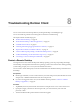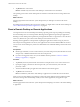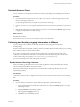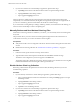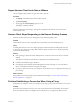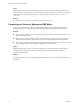User manual
Table Of Contents
- VMware Horizon Client for iOS User Guide
- Contents
- VMware Horizon Client for iOS User Guide
- How Do I Log In?
- Connecting to Remote Desktops and Applications
- Using Remote Desktops and Applications
- Using the Unity Touch Sidebar with a Remote Desktop
- Using the Unity Touch Sidebar with a Remote Application
- Horizon Client Tools on a Mobile Device
- Gestures
- Using Native Operating System Gestures with Touch Redirection
- Copying and Pasting Text and Images
- Saving Documents in a Remote Application
- Multitasking
- Configure Horizon Client to Support Reversed Mouse Buttons
- Suppress the Cellular Data Warning Message
- Using Shortcuts
- Using External Devices
- Using iOS Features with Horizon Client
- Troubleshooting Horizon Client
- Restart a Remote Desktop
- Reset a Remote Desktop or Remote Applications
- Uninstall Horizon Client
- Collecting and Sending Logging Information to VMware
- Report Horizon Client Crash Data to VMware
- Horizon Client Stops Responding or the Remote Desktop Freezes
- Problem Establishing a Connection When Using a Proxy
- Connecting to a Server in Workspace ONE Mode
- Index
Troubleshooting Horizon Client 8
You can solve most Horizon Client problems by reseing the desktop or reinstalling the app.
You can also enable log collection and send log les to VMware for troubleshooting.
This chapter includes the following topics:
n
“Restart a Remote Desktop,” on page 35
n
“Reset a Remote Desktop or Remote Applications,” on page 36
n
“Uninstall Horizon Client,” on page 37
n
“Collecting and Sending Logging Information to VMware,” on page 37
n
“Report Horizon Client Crash Data to VMware,” on page 39
n
“Horizon Client Stops Responding or the Remote Desktop Freezes,” on page 39
n
“Problem Establishing a Connection When Using a Proxy,” on page 39
n
“Connecting to a Server in Workspace ONE Mode,” on page 40
Restart a Remote Desktop
You might need to restart a remote desktop if the desktop operating system stops responding. Restarting a
remote desktop is the equivalent of the Windows operating system restart command. The desktop operating
system usually prompts you to save any unsaved data before it restarts.
You can restart a remote desktop only if a Horizon administrator has enabled the desktop restart feature for
the desktop.
Prerequisites
n
Obtain login credentials, such as an Active Directory user name and password, RSA SecurID user name
and passcode, or RADIUS authentication user name and passcode.
n
If you have not logged in at least once, become familiar with the procedure “Connect to a Remote
Desktop or Application,” on page 10.
Procedure
1 Tap Servers (cloud icon) at the boom of the window and tap the server icon to connect to the server.
2 If prompted, supply your RSA user name and passcode, your Active Directory user name and
password, or both.
3 Touch and hold the desktop name until the context menu appears.
VMware, Inc.
35