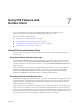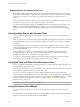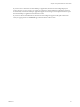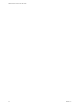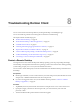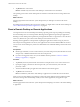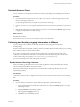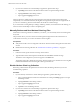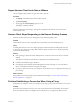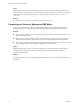User manual
Table Of Contents
- VMware Horizon Client for iOS User Guide
- Contents
- VMware Horizon Client for iOS User Guide
- How Do I Log In?
- Connecting to Remote Desktops and Applications
- Using Remote Desktops and Applications
- Using the Unity Touch Sidebar with a Remote Desktop
- Using the Unity Touch Sidebar with a Remote Application
- Horizon Client Tools on a Mobile Device
- Gestures
- Using Native Operating System Gestures with Touch Redirection
- Copying and Pasting Text and Images
- Saving Documents in a Remote Application
- Multitasking
- Configure Horizon Client to Support Reversed Mouse Buttons
- Suppress the Cellular Data Warning Message
- Using Shortcuts
- Using External Devices
- Using iOS Features with Horizon Client
- Troubleshooting Horizon Client
- Restart a Remote Desktop
- Reset a Remote Desktop or Remote Applications
- Uninstall Horizon Client
- Collecting and Sending Logging Information to VMware
- Report Horizon Client Crash Data to VMware
- Horizon Client Stops Responding or the Remote Desktop Freezes
- Problem Establishing a Connection When Using a Proxy
- Connecting to a Server in Workspace ONE Mode
- Index
Enabling Peek for the Horizon Client Tools
By default, the Horizon Client Tools radial menu icon appears in the middle of the window when you are
connected to a remote desktop or application. You tap the radial menu icon to expand the menu and display
icons for each tool, which you tap to select. For pictures of the radial menu icon and tools icons, see
Table 4-3.
If you enable Peek for the Horizon Client Tools, the Horizon Client Tools radial menu icon does not appear.
To display the icons for each tool, press deeply on any place on the window.
To enable Peek for the Horizon Client Tools, tap at the boom of the Horizon Client window, tap
Touch, and toggle the Peek for the menu seing to on. If you are connected to a remote desktop or
application, you can access seings by tapping the (gear) icon in the Horizon Client Tools radial
menu.
Using Spotlight Search with Horizon Client
You can use Spotlight search on iOS 9 and later devices to search for and connect to remote desktops and
applications.
When you log in to a server in Horizon Client, the remote desktops and applications on the server are added
to the Spotlight index. Only the remote desktops and applications on the last server to which you logged in
are indexed.
To use Spotlight search to search for a particular remote desktop or application, type its name or a partial
name in the Spotlight search eld. For example, to nd a remote desktop named Win 2008 RDS Desktop,
you might type Win or RDS.
To use Spotlight search to nd your favorite remote desktops and applications, type favorite in the
Spotlight search eld. To search for any remote desktop or application, type vmware or horizon in the
Spotlight search eld. The search results can contain up to 10 items.
To connect to a remote desktop or application, tap its name in the search results. If you are not currently
connected to the server, the Horizon Client login window appears and you can log in.
Using Split View and Slide Over with Horizon Client
You can use Split View and Slide Over with Horizon Client on any iPad model that supports Split View and
Slide Over and is running iOS 9 or later.
With Split View and Slide Over, you can open Horizon Client and another app at the same time. You can run
Horizon Client as either the primary app or the secondary app.
If you rotate your device or slide the vertical divider that separates the primary and secondary apps,
Horizon Client automatically adjusts to t the size of the window. If you are connected to a remote desktop,
the remote desktop automatically adjusts to t the size of the window if the Resolution seing is set to Auto
- Fit. For information about seing the resolution for a remote desktop, see “Changing the Display
Resolution Seing,” on page 29.
N Horizon Client does not support Picture in Picture.
Using the Horizon Client Widget
If you have an iOS 10 or later device, you can add the Horizon Client widget to the iOS device's Search
screen.
To add the Horizon Client widget to the Search screen, click Edit on the Search screen, tap the green plus (+)
buon next to Horizon Client in the widget list, and click Done.
VMware Horizon Client for iOS User Guide
32 VMware, Inc.